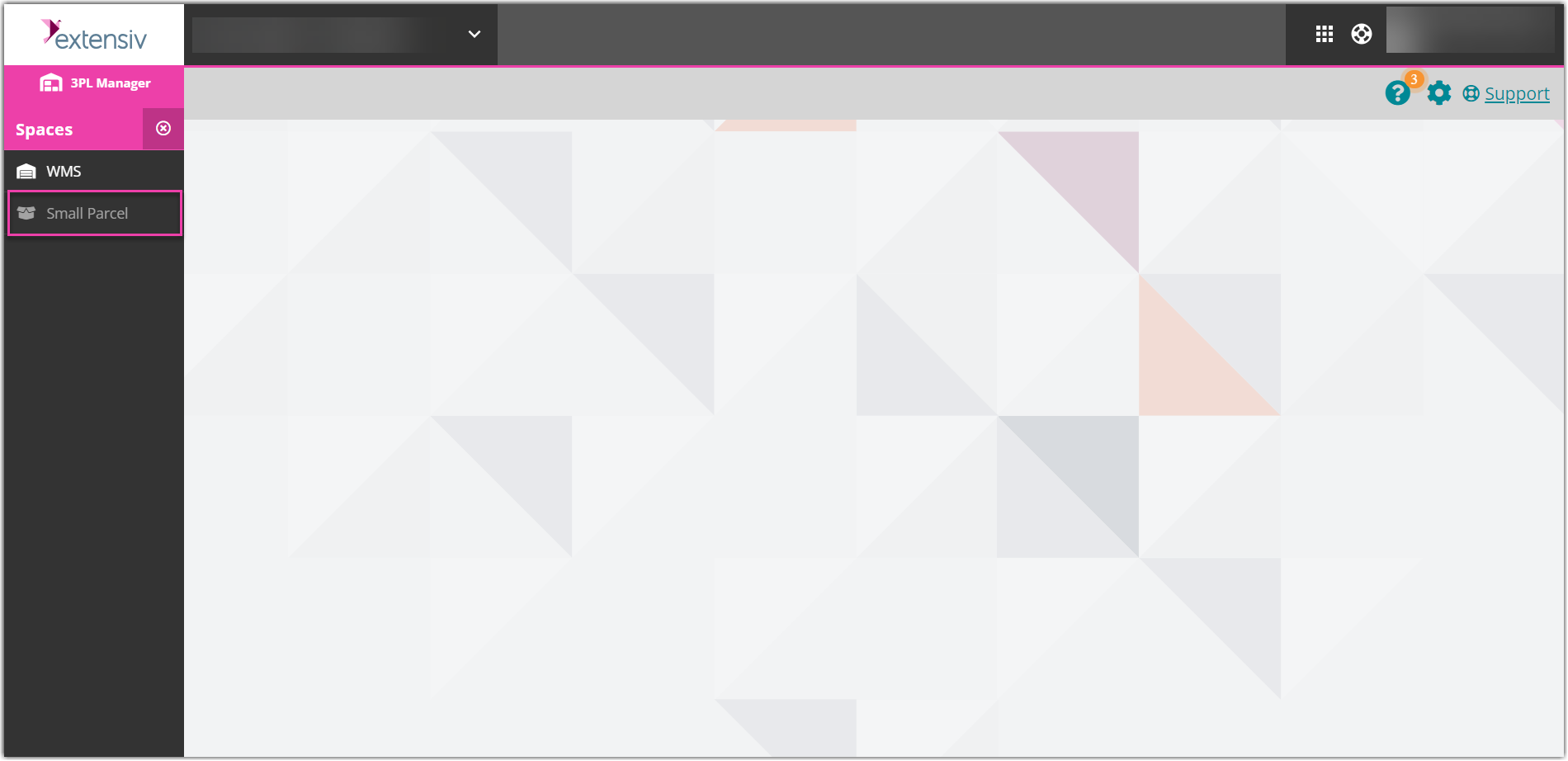-
Shipping Operations
- Order Creation
- Order Management
-
Shipping Setups
- Configuring a Drop Ship Address
- Managing Ship-to Contacts
- Managing Retailers
- Importing Ship-to Contacts
- Managing Ship Method Mappings
- Managing 3rd-Party-Billing Contacts
- Using a Flat File Carrier Integration
- Configuring Zebra Browser Print
- Connecting Multiple Accounts for the Same Carrier
- Managing Shipping Carriers
- Configuring Fulfillment Invoicing
- Managing Carrier Accounts
- Understanding Carrier Account Logic
- Configuring Small Parcel Settings
- Using Address Validation
- Connecting Carriers to Providers
- Understanding the Parcel API
- Shipping Hazardous Materials
-
Small Parcel Carriers
- Shipping with FedEx One Rate®
- Shipping with UPS
- Shipping with UPS Mail Innovations®
- Shipping with DHL eCommerce
- Shipping in Small Parcel Suite
- Shipping with Amazon Buy
- Shipping with APC
- Shipping with DHL Express (US)
- Shipping with USPS (Endicia)
- Shipping with FedEx
- Shipping with FirstMile
- Shipping with OnTrac
- Shipping with USPS (Stamps.com)
- Shipping with Globegistics
- Shipping with RR Donnelley
- Shipping with SEKO Ecommerce
- Shipping with Australia Post
- Shipping with Canada Post
- Shipping with Canpar
- Shipping with Purolator
- Shipping with DHL Express (AU)
- Shipping with Landmark
- Shipping with PARCLL
- Shipping with ePost Global
- Shipping with USPS (BUKU Ship)
- Shipping with USPS (Pitney Bowes Expedited)
- Shipping with Pitney Bowes Cross-Border Delivery
- Shipping with Stallion Express
- Shipping with Pitney Bowes Standard
- Shipping with Sendle
- Shipping with Passport
- Shipping with Tusk Logistics
- Shipping With Flexport
- Connecting Small Parcel to UPS
- Packing Basics
-
Order Processing
- Voiding Shipping Labels
- Creating End of Day Requests (Manifesting)
- Using High Volume Processing (HVP) with SmartParcel
- Navigating the Small Parcel Homepage
- Shipping in the Small Parcel Space
- Packing in the Small Parcel Space
- Printing Combo Labels
- Printing Return Labels
- Troubleshooting Blank Shipping Labels
- Billing Best Practices for Shipping
- International Shipping
Creating End of Day Requests (Manifesting)
Carriers sometimes require shippers to provide drivers with a manifest, which is a document that contains a list of packages that are being picked up by the driver. This allows the driver to scan a single document when picking up packages rather than having to scan every package individually, as well as helps carriers keep better track of what was picked up on a given day from your facility.
This article reviews how to create a manifest in 3PL Warehouse Manager.
Please note that UPS orders are automatically manifested in SmartParcel, so attempting to create an End of Day Request for orders shipped via UPS will result in an error” is correct for UPS only.
The FedEx End of Day (EOD) PDF can be generated, but the information displayed on the PDF may differ from what the customer selected in the order grid.
An order must have an assigned tracking number to successfully create a manifest.
Step 1: Go to the Small Parcel homepage to create a manifest.
Step 2: Select all orders with a tracking number that you wish to manifest from the grid, using < Ctrl > or < Shift > to multi-select, then click Documents > End of Day Request > Create End of Day Request.
Selecting more than one carrier at a time or orders with past dates will cause the manifest to fail. Sort the grid by date to help avoid selecting older orders.
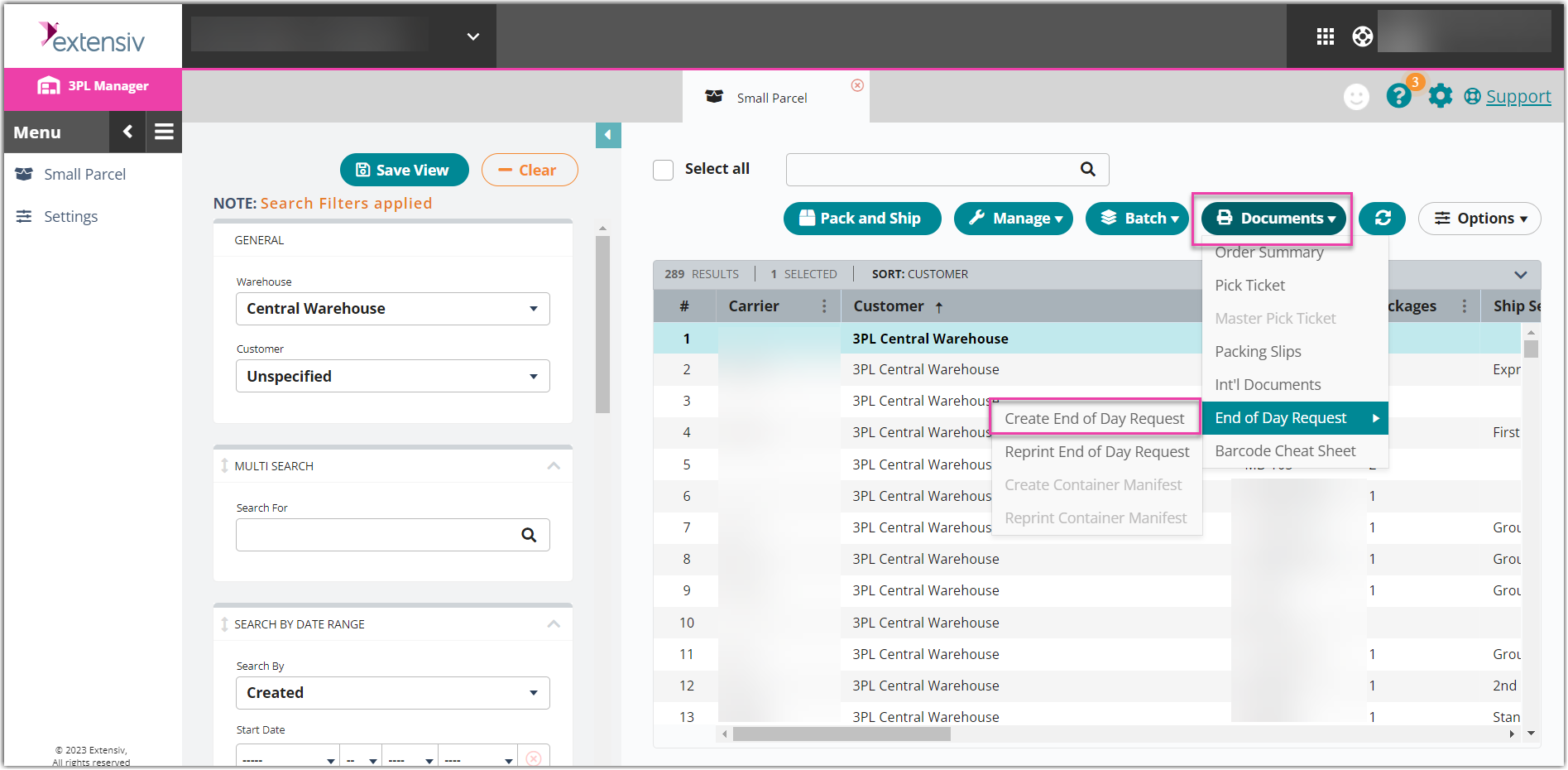
A confirmation message notifies you that the manifest is in progress, then a success message appears when the manifest is complete. Once complete, the 'End of Day Request' grid column populates with a date and your browser generates a PDF file to download.
Reprinting of Manifest
Step 1: Click Documents
Step 2: Select End of the Day Request
Step 3: Select Reprint End of the Day Request
You may reprint your PDF when it failed to generate at the first attempt; this may occur because of a pop-up blocker enabled in your browser or your print ran out of paper.
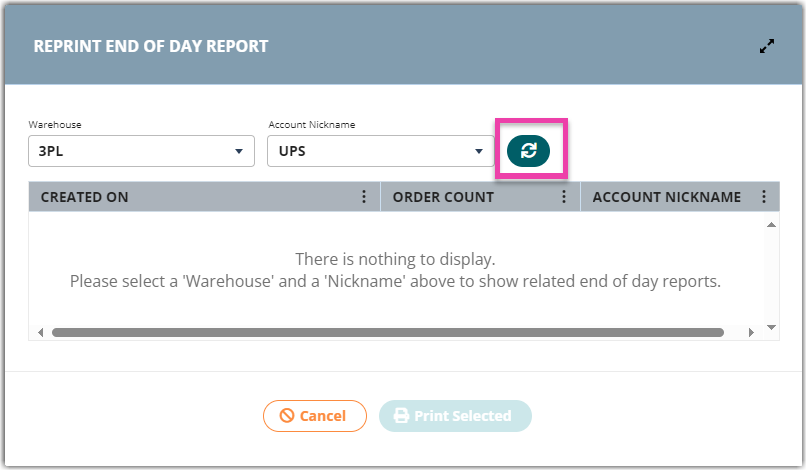 If you do not see your manifest in the Reprint End of Day Request pop-up screen, please click on the refresh button to fetch any missing PDFs.
If you do not see your manifest in the Reprint End of Day Request pop-up screen, please click on the refresh button to fetch any missing PDFs.
 | Help Center
| Help Center