-
Shipping Operations
- Order Creation
- Order Management
-
Shipping Setups
- Configuring a Drop Ship Address
- Managing Ship-to Contacts
- Managing Retailers
- Importing Ship-to Contacts
- Managing Ship Method Mappings
- Managing 3rd-Party-Billing Contacts
- Using a Flat File Carrier Integration
- Configuring Zebra Browser Print
- Connecting Multiple Accounts for the Same Carrier
- Managing Shipping Carriers
- Configuring Fulfillment Invoicing
- Managing Carrier Accounts
- Understanding Carrier Account Logic
- Configuring Small Parcel Settings
- Using Address Validation
- Connecting Carriers to Providers
- Understanding the Parcel API
- Shipping Hazardous Materials
-
Small Parcel Carriers
- Shipping with FedEx One Rate®
- Shipping with UPS
- Shipping with UPS Mail Innovations®
- Shipping with DHL eCommerce
- Shipping in Small Parcel Suite
- Shipping with Amazon Buy
- Shipping with APC
- Shipping with DHL Express (US)
- Shipping with USPS (Endicia)
- Shipping with FedEx
- Shipping with FirstMile
- Shipping with OnTrac
- Shipping with USPS (Stamps.com)
- Shipping with Globegistics
- Shipping with RR Donnelley
- Shipping with SEKO Ecommerce
- Shipping with Australia Post
- Shipping with Canada Post
- Shipping with Canpar
- Shipping with Purolator
- Shipping with DHL Express (AU)
- Shipping with Landmark
- Shipping with PARCLL
- Shipping with ePost Global
- Shipping with USPS (BUKU Ship)
- Shipping with USPS (Pitney Bowes Expedited)
- Shipping with Pitney Bowes Cross-Border Delivery
- Shipping with Stallion Express
- Shipping with Pitney Bowes Standard
- Shipping with Sendle
- Shipping with Passport
- Shipping with Tusk Logistics
- Shipping With Flexport
- Connecting Small Parcel to UPS
- Packing Basics
-
Order Processing
- Voiding Shipping Labels
- Creating End of Day Requests (Manifesting)
- Using High Volume Processing (HVP) with SmartParcel
- Navigating the Small Parcel Homepage
- Shipping in the Small Parcel Space
- Packing in the Small Parcel Space
- Printing Combo Labels
- Printing Return Labels
- Troubleshooting Blank Shipping Labels
- Billing Best Practices for Shipping
- International Shipping
Shipping With Flexport
This article reviews the features and services available when shipping Flexport orders through Small Parcel Suite and how to connect a Flexport carrier account to Small Parcel Suite.
Supported providers
Label Provider |
Supports Flexport? |
BUKU Ship |
No |
Flexport |
Yes |
Pitney Bowes |
No |
ShipEngine |
No |
Supported features
Feature |
Description |
Supported? |
Adult Signature |
Requires recipient to sign for a delivery and be at least 21 years old |
No |
Carrier Insurance |
Insurance available for purchase through carrier |
No |
Delivery Confirmation |
Allows recipient to receive text or email notification upon delivery |
No |
Domestic Shipping |
Shipping supported in U.S. |
Yes |
Electronic Customs Submission |
Commercial invoice is automatically delivered to customs after shipping label is printed |
No |
End of Day (Electronic) |
Order is automatically manifested with carrier |
No |
End of Day (PDF) |
No |
|
Shipping supported outside of U.S. |
No |
|
Label Reference Fields |
Allows up to three label messages per shipping label |
Yes |
Multi-Package Shipping |
Multiple packages allowed per shipment |
Yes |
Multiple Accounts |
Allows connection of multiple prepaid billing accounts |
Yes |
Rate Shopping |
Returns estimated shipping rates |
Yes |
Return Labels |
No |
|
Signature Confirmation |
Requires someone at or near the delivery address to sign at time of delivery |
No |
Tracking |
Verification of delivery progress |
Yes |
Supported services
The ship services listed below are available when shipping Flexport orders in 3PL Warehouse Manager. Please note that these service names may vary slightly from their official carrier labels.
Service |
Transport Territory |
Flexport Expedited |
United States |
Flexport Standard |
United States |
Connection guidelines
Before you can start shipping orders through Flexport, you must first connect your Flexport account to Small Parcel Suite from the Small Parcel Settings page.
- Navigate to the Small Parcel space, then select Settings and choose a customer from the drop-down menu.
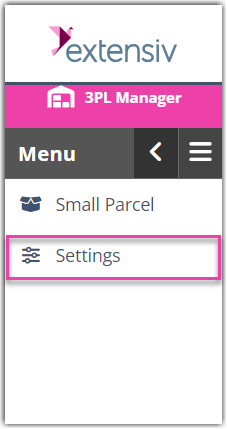
- In the Carrier Accounts section, click Create.

- Using the drop-down menus, specify whether you are setting up a 'Warehouse Account' or 'Customer Account', select the relevant warehouse or customer, choose Flexport then click Next.
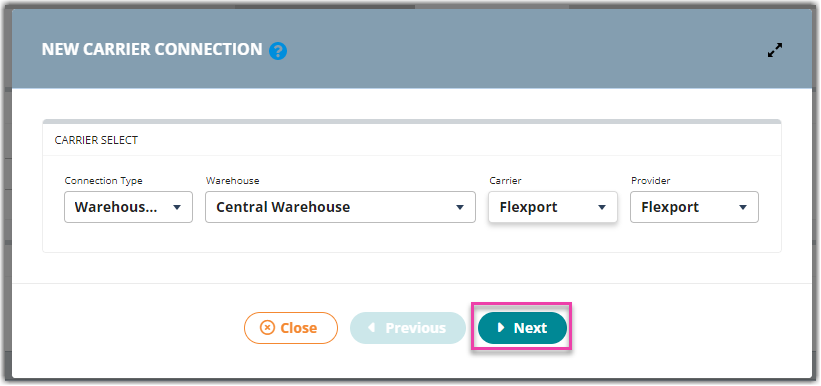
- Specify the “API Token” and “Location”. If you are unsure of these values, please check with your Flexport representative to confirm. For 'Account Nickname', enter a descriptive name to identify the account.
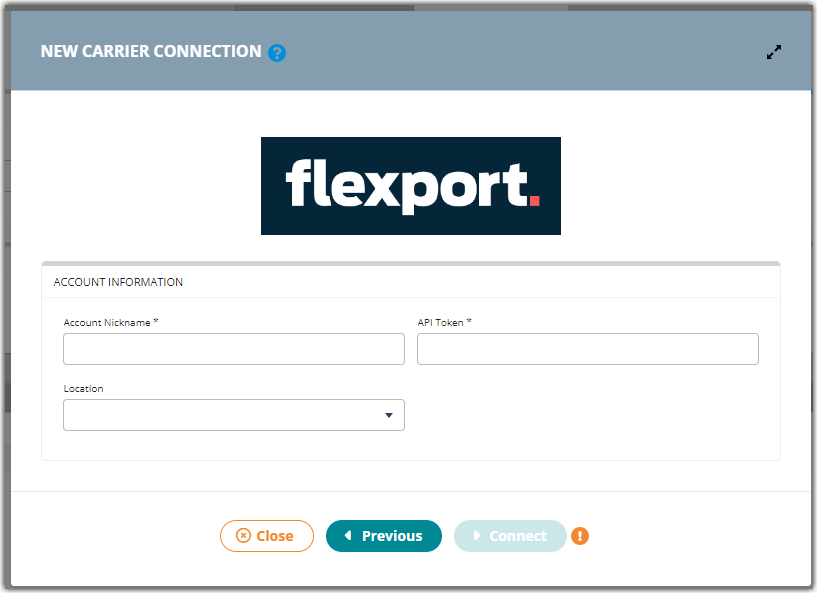
Once connected, the carrier account is instantly set up, and your warehouse can start shipping against the account.
 | Help Center
| Help Center
