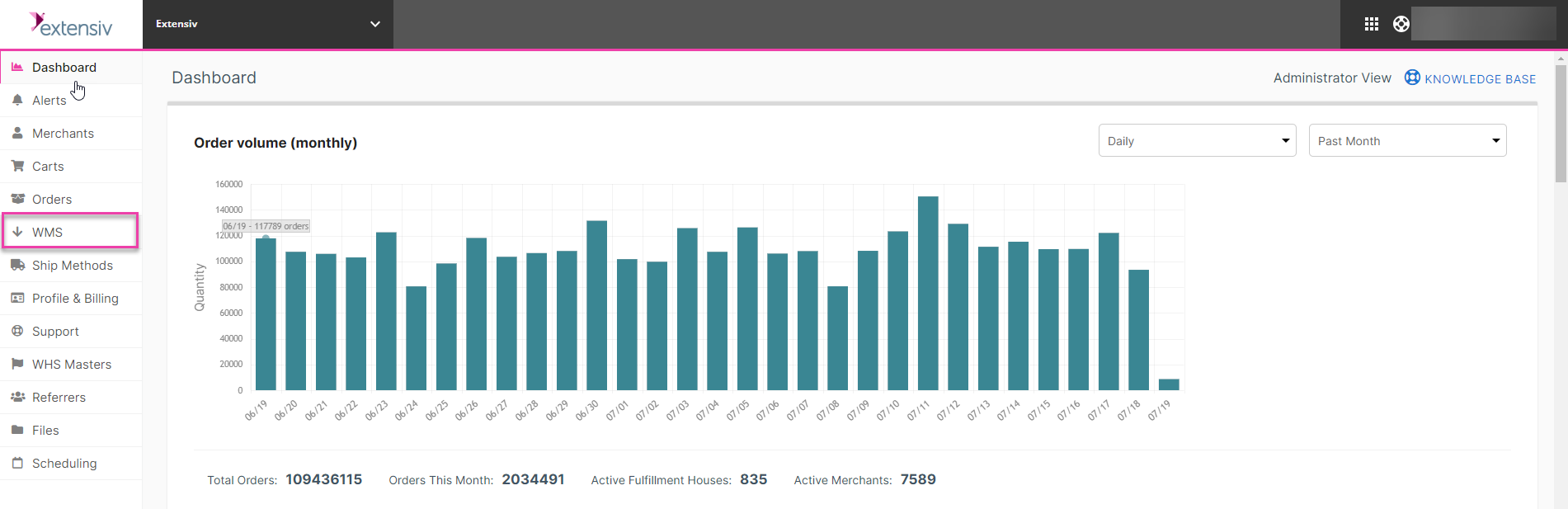Getting Started - Extensiv Integration Manager Fulfillment Account
3.6 min read
|This page is designed for Integration Manager Fulfillment Plan users. If you are a merchant using a Merchant Account, please see our Getting Started - Integration Manager Merchant Account page.
What is Integration Management and what does it do?
Integration Management is a web application pre-integrated with most of the popular e-commerce shopping carts, allowing fulfillment centers to easily connect their merchant's online order sources to a Warehouse Management System/Order Management System (WMS/OMS) for order fulfillment.
There are four steps of communication to complete the order process: