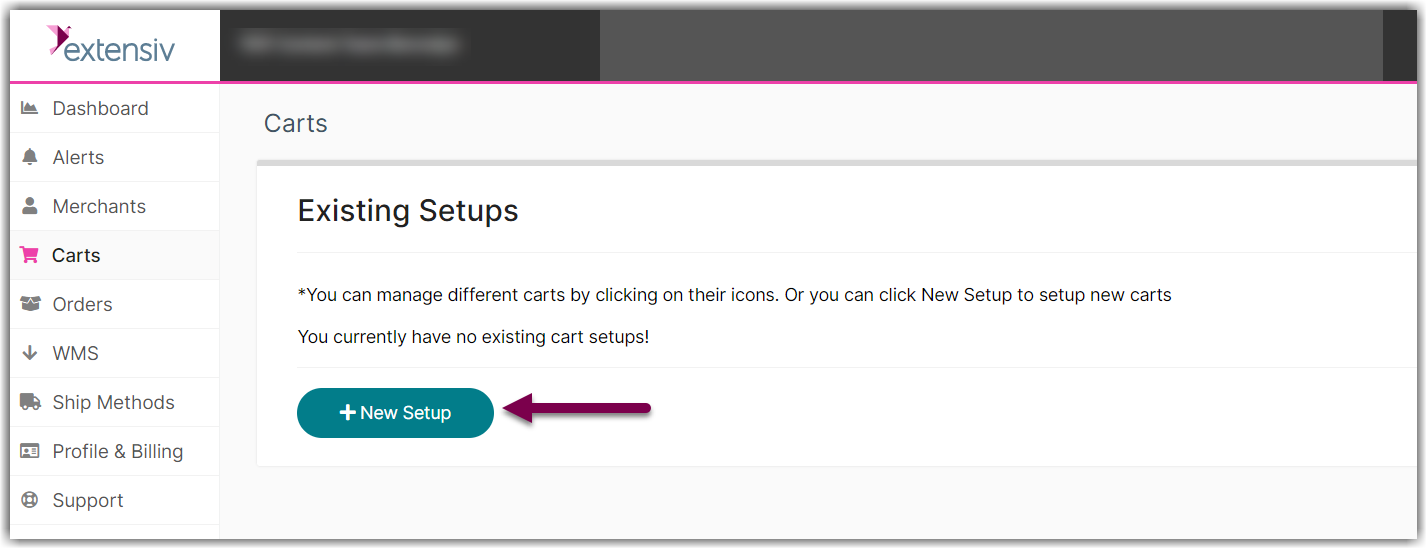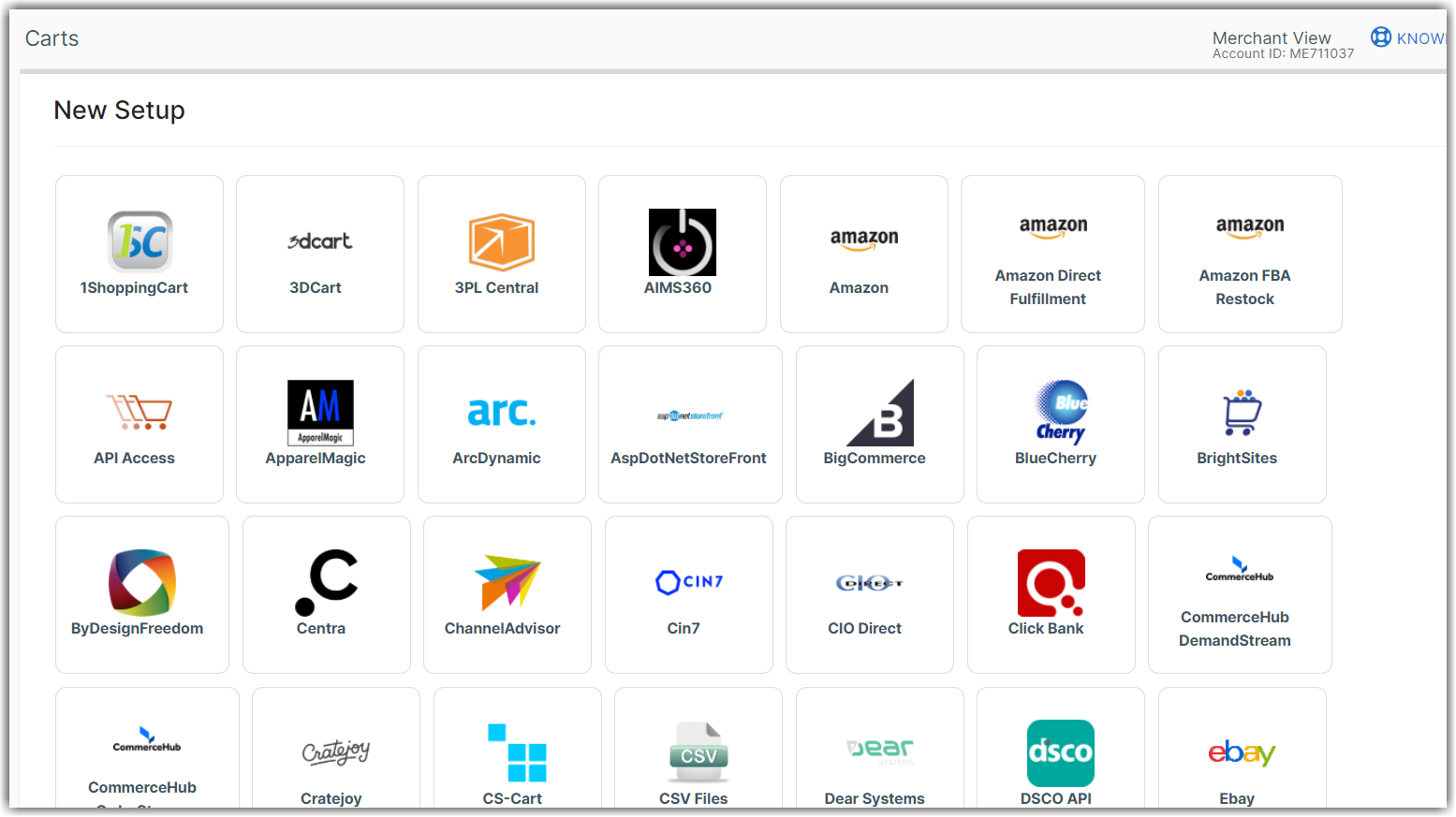Getting Started - Extensiv Integration Manager Merchant Account
3.9 min read
|Audience
This article is designed for Integration Manager Merchant Plan users. If you are a third-party logistics provider (3PL) using a Fulfillment Account, please see our Getting Started - Integration Manager Fulfillment Account page.
Overview
Integration Manager is a web application that is pre-integrated with all of the most popular e-commerce shopping carts and marketplaces, allowing merchants to easily connect their online order sources to their Warehouse/Order Management System (WMS/OMS) or the WMS system of their 3rd-party fulfillment center for the purpose of order fulfillment.
Integration Manager is designed to be the bridge between your order sources and your warehouse.
Order Source refers to the platforms from which we retrieve your orders, such as shopping carts and marketplaces. In Integration Manager, these sources are referred to as "Carts."
Order Destination refers to platforms such as the Order Management System (OMS), Warehouse Management System (WMS), shipping platforms, and many other systems to which we can send your orders. Integration Manager broadly uses the term "WMS" for all types of order destinations.
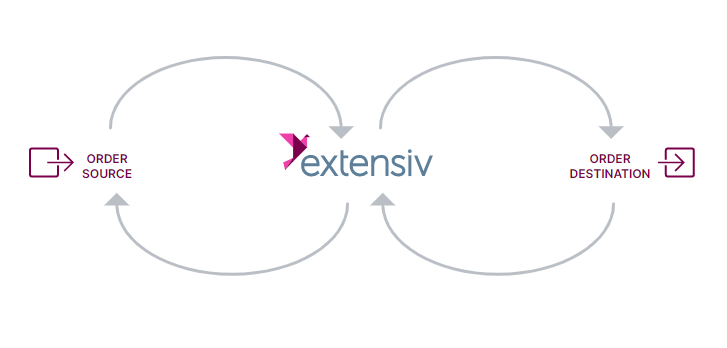
What does Integration Manager do?
There are four steps of communication to complete the order process:
Integration Manager offers two account types:
-
Integration Manager Fulfillment Account - designed to be managed by a 3PL fulfillment center, allowing them to connect the e-commerce order sources of each of their merchants to their WMS system.
- Integration Manager Merchant Account - designed to be managed by brand or merchant (seller of goods), allowing the merchant to connect their ecommerce order sources to their 3PL fulfillment center or their own WMS/OMS system.
Each account offers the same functionality. The only difference is that the Fulfillment account is used to manage connections for multiple merchants, and the Merchant account is used to manage integrations for a single merchant.
Integration Manager can send orders to ONE system per account. In Integration Manager, this is referred to as the WMS.
You can view a full list of supported WMS systems or order destinations here.
Most integration typically include the following functions (all on automatic schedules set by user):
| Function |
Result |
Frequency |
|---|---|---|
Order Download |
Orders are downloaded from order source (e.g. Shopify, Amazon, etc.) into Integration Manager application |
Frequency set per cart connection |
Order Delivery |
Newly downloaded orders in Integration Manager are sent to the WMS system |
Frequency set on merchant level |
Shipping Confirmations |
Shipments (tracking numbers) are retrieved from the WMS system into Integration Manager application |
Frequency set on merchant level |
Shipment Upload |
Newly retrieved shipments (tracking numbers) are sent to the order source from Integration Manager |
Frequency set per cart connection |
Inventory |
Inventory levels are retrieved from the WMS system into Integration Manager application |
Frequency set on merchant level |
Inventory Upload |
Newly retrieved inventory levels from WMS are sent to each order source by Integration Manager |
Frequency set per cart connection |
Some integrations may include purchase order sync and/or product sync in addition to the functions above. Some order sources do not support shipment confirmations or inventory sync, although the vast majority do.
Basic Setup
Step-by-Step Guide for connecting your WMS
-
Add any supported WMS to your Integration Manager account by clicking on WMS in the left navigation area.
-
On the WMS Setup screen, click Change WMS. Then, select your WMS from the list.
-
Fill out the required information needed for that particular WMS and click OK.
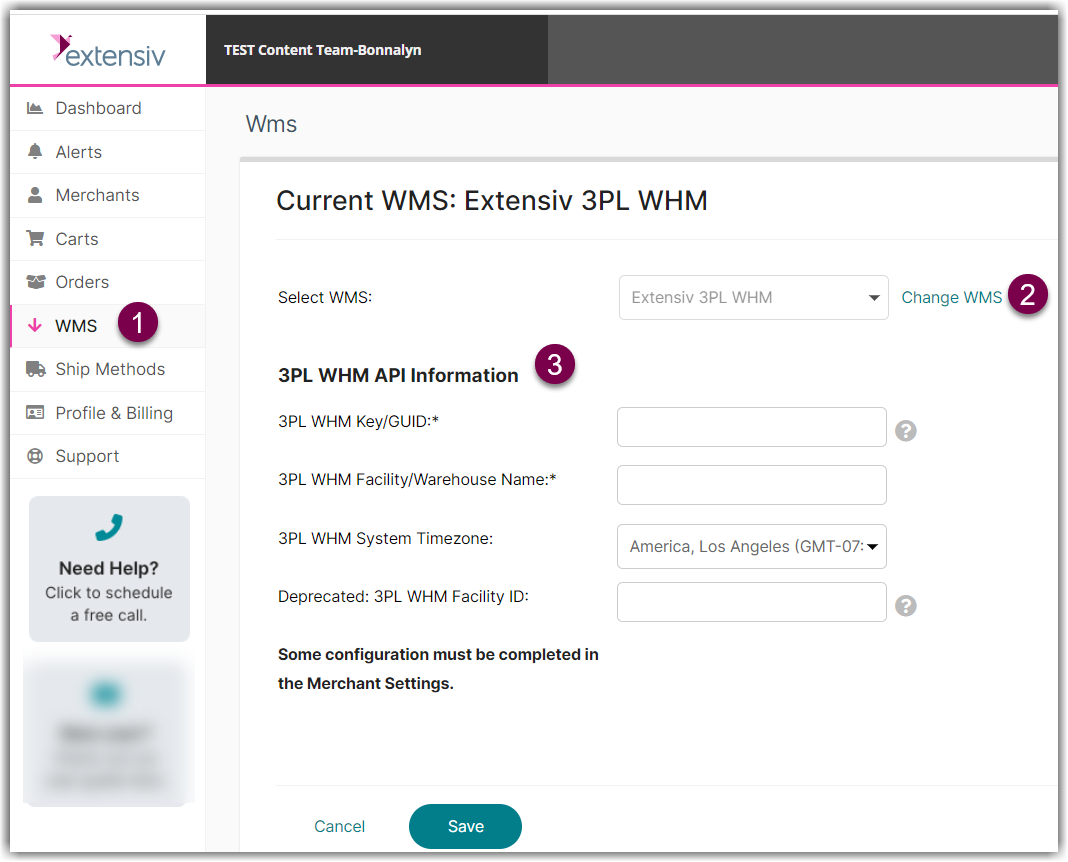
Choosing CSV File allows you create virtually any CSV file format you need without any coding required. You can then send/receive the .csv files via FTP or Email.
Need to send orders somewhere that we don't yet support? Open a support ticket to request an integration.