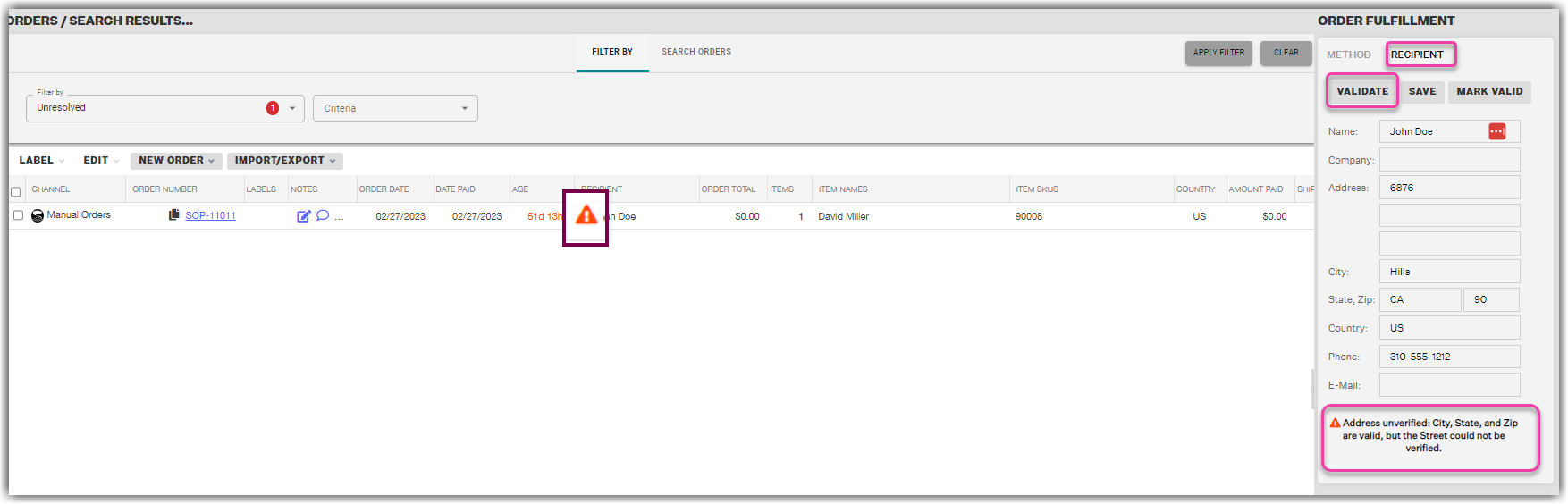Validating Shipping Addresses
1.0 min read
|To avoid sending an order to an incorrect or wrong address, you need to validate a customer's address before shipping an order.
Validated Addresses
Extensiv Network Manager displays an icon to indicate the validation status of an order's delivery address. This icon appears in the Orders Module alongside the recipient's name and in the Order Fulfillment - Recipient screen.
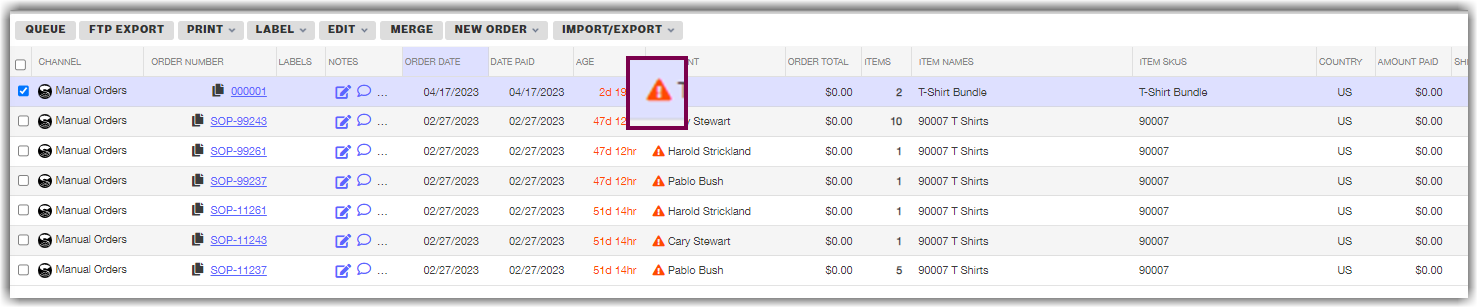
Extensiv Network Manager will detect that a shipping address has not been validated, and will display a message to this effect on the Order Fulfillment panel within the Orders module. The error message disappears once you validate the address.
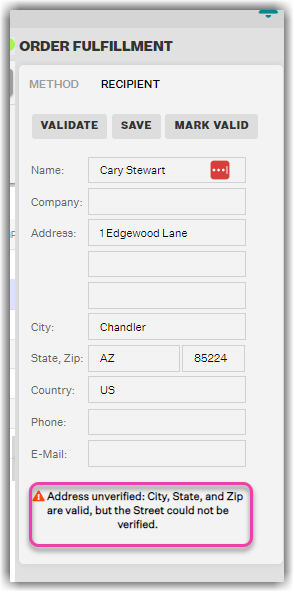
Automatic Address Correction
In addition to validating delivery addresses, Extensiv Network Manager can also automatically standardize and correct addresses for supported countries.
This feature is enabled and disabled on a per-store basis.
- Go to the Settings Module - Sales Channels tab
- Select a Sales Channel. Click on the Edit icon.
- Mark "Automatically standardize incorrect order addresses" as checked.
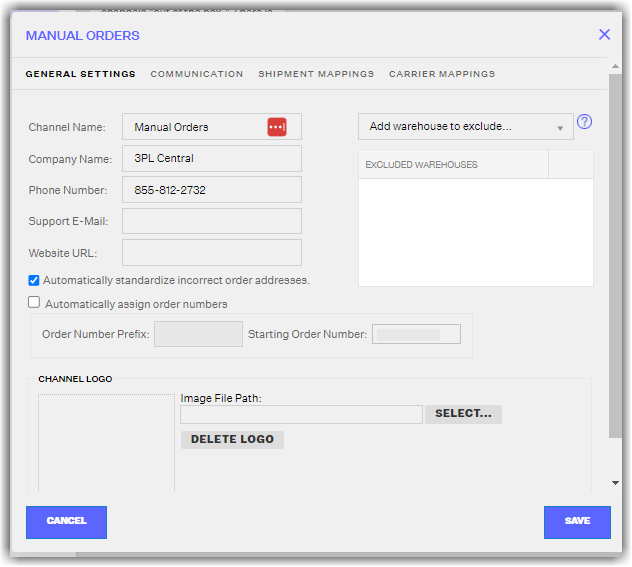
4. Click Save.