-
Settings
-
General
- Configuring Shipping Presets
- Update My Profile
- Disable the Inventory Update From Extensiv Order Manager to All Sales Channels
- How to Enable Out of Stock Control for eBay Sales Channels
- Company Info and Additional Account Settings
- Installing an App from the Order Manager App Store
- How to View Your Extensiv Order Manager Invoices
- How To Remove an App in Order Manager
- Ruby Has 3PL Integration
- Company Time Zone Setting
- Tax Identifiers
-
Sales Channels
- Deactivating a Sales Channel
- Editing Sales Channels
- Enable or Disable Extensiv Order Manager Email Notifications to Your Customers
- Shopify Tags
- Shopify Locations
- Amazon Cancellation Settings
- Steps in Adding Walmart as a Sales Channel
- Adding Newegg as a Sales Channel
- Adding eBay as a Sales Channel
- Viewing a Sales Edit Channel's History
- Reactivating Sales Channels
- Adding Amazon as a Sales Channel
- Adding Shopify as a Sales Channel
- Adding a Manual Sales Channel
- Adding Sales Channels
- Assigning a Packing Slip and/or Email Template to your Sales Channel
- How to Exclude a Warehouse From Pushing Inventory to a Sales Channel
- Setting Up Shipment & Carrier Mappings for Your Sales Channels
- Amazon Pacific Time Orderbot Setting
- Walmart Fulfillment Services - WFS
- WFS Workflow
-
Webhooks
- Order Creation Webhook
- Shopify Cancellation Webhook
- Shopify Refund Webhook - POS Orders
- Shopify Fulfillment Webhook
- Shopify Refund Webhook (e-commerce Orders)
- Shopify Product Deletion Webhook
- BigCommerce Webhook
- Shopify Product Update / Product Edit Webhook
- Shopify Auto-Subscribing Webhooks
- Order Payment Webhook
-
Shipping Providers
- Adding FedEx as a Shipping Provider
- How to Add Express 1 as a Shipping Provider
- Adding Amazon Buy Shipping as a Shipping Provider
- UPS Mail Innovations Services
- Adding DHL eCommerce as a Shipping Provider
- FedEx ETD
- Deactivate or Reactivate a Shipping Provider
- Adding Shipping Providers
- Customizing Shipping Services and Package Types Per Shipping Provider
- Vendors
-
Warehouses & Vendors
- Creating and Configuring Warehouses in Extensiv Order Manager
- Can I have additional order information populated on my Shipping label?
- Configuring Shipping Label Print Format Options
- Inventory Dependent Warehouses
- How to Configure the Order Export File for FTP Connections
- Deactivating a Warehouse in Extensiv Order Management
- Updating the Address/Return Address for Your Warehouse
- Search for Vendors
- Configuring a Dropship Vendor
- Creating an In-House Warehouse
- How do I connect Extensiv Order Manager with Deliver?
- Configuring Dropship Vendor FTP
- FTP Inventory Import for a 3PL
- Setting Up Domestic Backup Warehouses
- Setting Up a Warehouse's International Rank
- Pick List Settings
- Setting Up a 3PL Warehouse
- Setting Up Document Print Settings
- Setting a Dropship Template and Fulfilling Orders with a P.O.
- Use Component Inventory Setting for Bundles and Kits
- Instructional Video - Creating Warehouses & Warehouse Settings
-
Orderbots
- Orderbots - Complete List of Filters & Actions
- Postal Zones in Extensiv Order Manager
- Automating Orders to Fulfill from a Specific Warehouse
- Editing an Orderbot
- Deactivating an Orderbot in Extensiv Order Manager
- Mark Order as Shipped Orderbot
- Replace Address Orderbot
- Creating an Orderbot
- Support for Shopify's Additional Details
- Orderbots filtered by zip code range
- Adding Order Item to Order Orderbot Action
- Commonly Used Orderbots
- Understanding Apply Best Rate vs Cheapest Rate Orderbots
- Orderbot: Set order weight and dimensions based on products
- Orderbot: Using Hold the order for and Mark Order as Shipped
- Templates
-
General
UPS Mail Innovations Services
NOTE
If you'd like to utilize UPS Mail Innovations services and packages, reach out to your Account Manager or Order Manager Support to enable it for your account.
In order to utilize UPS Mail Innovations (UPS MI) to ship orders in Order Manager, you will first need to have UPS set up as a Shipping Provider. You can find instructions on how to do that here. UPS MI was formerly only offered via the Endicia shipping provider.
Overview
- In order to use UPS MI services, your UPS account must be enabled to use the UPS MI services.
- If the UPS MI services are not enabled for your account and you try to ship an order with one, you will receive a message from UPS when attempting to ship stating your account is not enabled and the shipment attempt will be denied.
- Once you have your UPS account set up as a shipping provider in Order Manager, you'll simply need to ensure that the UPS MI services are selected to populate in the Order module as shipping service options.
Limitations
- Rating is not available for Mail Innovations services.
- You cannot void a Mail Innovations shipment.
- For returns using UPS MI, you must select "Mail Innovations Returns" as the Service and "My Packaging" as the Packaging.
- You must use a MI Package with a MI Service. You cannot mix MI Package options with other non-MI UPS services.
- For international shipments, the USPS Endorsement field will always be overridden to be “No Service Selected” since no other endorsements are possible.
- UPS does not provide insurance coverage for UPS Mail Innovation shipments.
UPS Mail Innovations does not operate on weekends.
Specifics
Mail Innovations USPS Endorsement
Since Mail Innovations utilizes USPS services, there are certain requirements USPS has for shipments, such as the "USPS Endorsement". These are directions of what should be done if delivery is unsuccessful. The following are the USPS Endorsement options:
- Forwarding Service Requested
- Return Service Requested
- Address Service Requested
- Change Service Requested
- No Service Requested
NOTE
For international orders, "No Service Requested" will always be used as the USPS Endorsement value.
While most combinations of service, package, and endorsement are allowed, if a particular combination is not accepted by UPS, UPS will notify you with a message rejecting that combination.
You can select the USPS Endorsement in the Processing tab when editing an order. This field will only be visible when the Provider is set to UPS, and if the Service is an MI option.
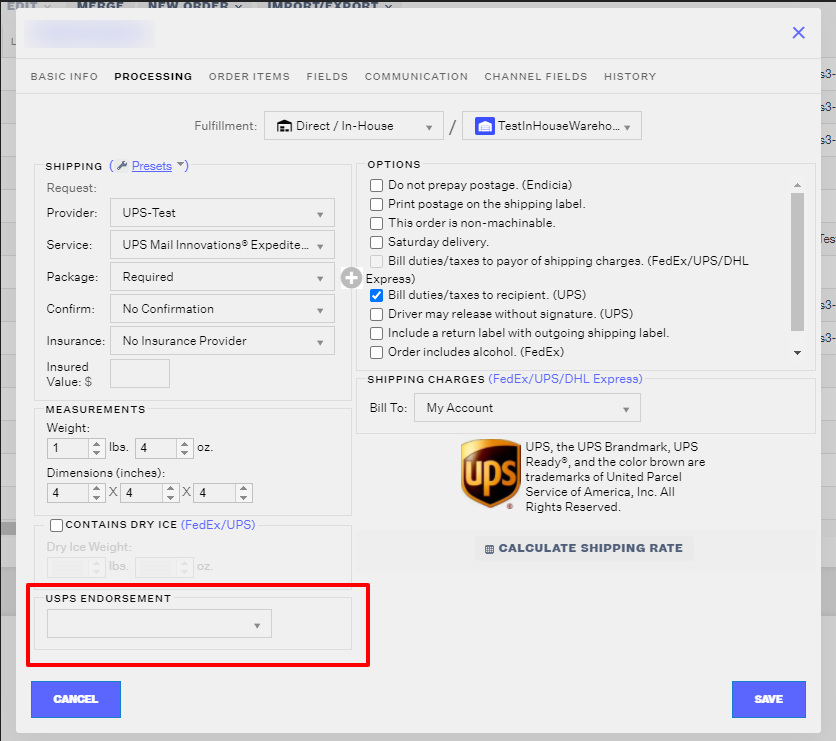
UPS Mail Innovations delivers to P.O. Boxes
Package and Service Weight and Endorsement RestrictionsList of UPS MI Package Options
Standard Flat
BPM Flat
Media Mail
BPM Parcel
Parcel Post
Irregulars
Machineables
Priority
First Class
BPM
Parcels
Flats
My Packaging
More details on Packaging options
Further Resources
- UPS MI FAQ
- UPS Customer Service: 1-800-742-5877
 | Help Center
| Help Center
