-
Settings
-
General
- Configuring Shipping Presets
- Update My Profile
- Disable the Inventory Update From Extensiv Order Manager to All Sales Channels
- How to Enable Out of Stock Control for eBay Sales Channels
- Company Info and Additional Account Settings
- Installing an App from the Order Manager App Store
- How to View Your Extensiv Order Manager Invoices
- How To Remove an App in Order Manager
- Ruby Has 3PL Integration
- Company Time Zone Setting
- Tax Identifiers
-
Sales Channels
- Deactivating a Sales Channel
- Editing Sales Channels
- Enable or Disable Extensiv Order Manager Email Notifications to Your Customers
- Shopify Tags
- Shopify Locations
- Amazon Cancellation Settings
- Steps in Adding Walmart as a Sales Channel
- Adding Newegg as a Sales Channel
- Adding eBay as a Sales Channel
- Viewing a Sales Edit Channel's History
- Reactivating Sales Channels
- Adding Amazon as a Sales Channel
- Adding Shopify as a Sales Channel
- Adding a Manual Sales Channel
- Adding Sales Channels
- Assigning a Packing Slip and/or Email Template to your Sales Channel
- How to Exclude a Warehouse From Pushing Inventory to a Sales Channel
- Setting Up Shipment & Carrier Mappings for Your Sales Channels
- Amazon Pacific Time Orderbot Setting
- Walmart Fulfillment Services - WFS
- WFS Workflow
-
Webhooks
- Order Creation Webhook
- Shopify Cancellation Webhook
- Shopify Refund Webhook - POS Orders
- Shopify Fulfillment Webhook
- Shopify Refund Webhook (e-commerce Orders)
- Shopify Product Deletion Webhook
- BigCommerce Webhook
- Shopify Product Update / Product Edit Webhook
- Shopify Auto-Subscribing Webhooks
- Order Payment Webhook
-
Shipping Providers
- Adding FedEx as a Shipping Provider
- How to Add Express 1 as a Shipping Provider
- Adding Amazon Buy Shipping as a Shipping Provider
- UPS Mail Innovations Services
- Adding DHL eCommerce as a Shipping Provider
- FedEx ETD
- Deactivate or Reactivate a Shipping Provider
- Adding Shipping Providers
- Customizing Shipping Services and Package Types Per Shipping Provider
- Vendors
-
Warehouses & Vendors
- Creating and Configuring Warehouses in Extensiv Order Manager
- Can I have additional order information populated on my Shipping label?
- Configuring Shipping Label Print Format Options
- Inventory Dependent Warehouses
- How to Configure the Order Export File for FTP Connections
- Deactivating a Warehouse in Extensiv Order Management
- Updating the Address/Return Address for Your Warehouse
- Search for Vendors
- Configuring a Dropship Vendor
- Creating an In-House Warehouse
- How do I connect Extensiv Order Manager with Deliver?
- Configuring Dropship Vendor FTP
- FTP Inventory Import for a 3PL
- Setting Up Domestic Backup Warehouses
- Setting Up a Warehouse's International Rank
- Pick List Settings
- Setting Up a 3PL Warehouse
- Setting Up Document Print Settings
- Setting a Dropship Template and Fulfilling Orders with a P.O.
- Use Component Inventory Setting for Bundles and Kits
- Instructional Video - Creating Warehouses & Warehouse Settings
-
Orderbots
- Orderbots - Complete List of Filters & Actions
- Postal Zones in Extensiv Order Manager
- Automating Orders to Fulfill from a Specific Warehouse
- Editing an Orderbot
- Deactivating an Orderbot in Extensiv Order Manager
- Mark Order as Shipped Orderbot
- Replace Address Orderbot
- Creating an Orderbot
- Support for Shopify's Additional Details
- Orderbots filtered by zip code range
- Adding Order Item to Order Orderbot Action
- Commonly Used Orderbots
- Understanding Apply Best Rate vs Cheapest Rate Orderbots
- Orderbot: Set order weight and dimensions based on products
- Orderbot: Using Hold the order for and Mark Order as Shipped
- Templates
-
General
Support for Shopify's Additional Details
What are Shopify's Additional Details?
"Additional Details" is a feature found in the right-hand panel of a Shopify order (located beneath the Notes section) when viewing an order in your Shopify store. You may not see this section if it has never been set up, or if there is no input for this section for an order.
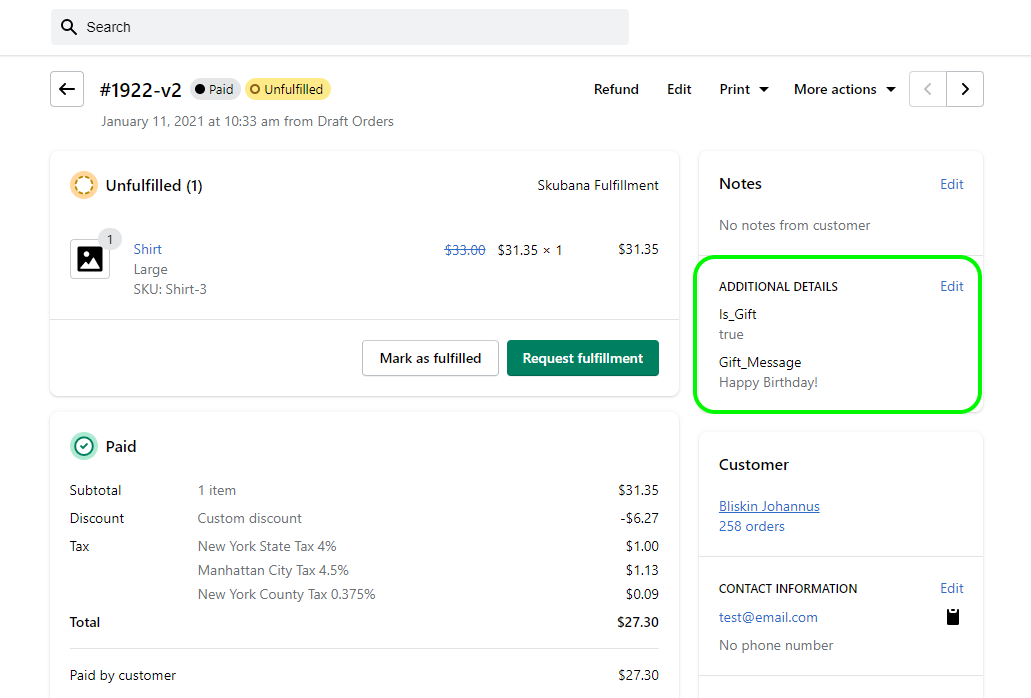
Shopify describes this feature as a good way to manage customization like messages to engrave on an item, allowing customers to leave small messages about an order, or to specify gift messaging.
There are 2 parts of Additional Details as they relate to Order Manager: the Field Name & the Value. In this example, both "Field Name 1" and "Field Name 2" are Field Names, while "testValue1" and "testValue2" are both Values. Both Field Name and Value can be edited in Shopify.
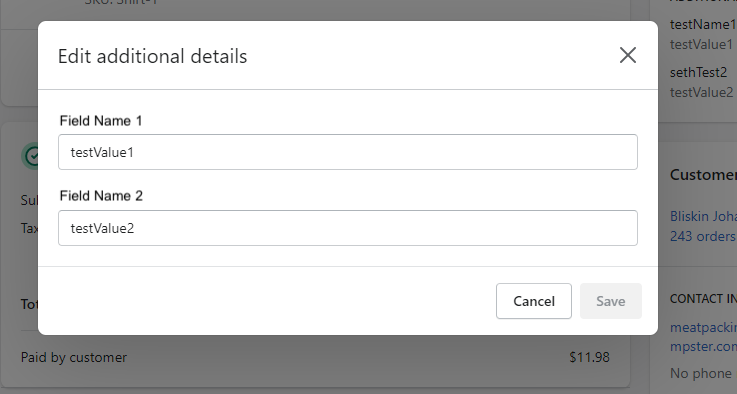
Additional Details field names and values can be viewed in the Channel Fields tab of an order edit window in Order Manager.
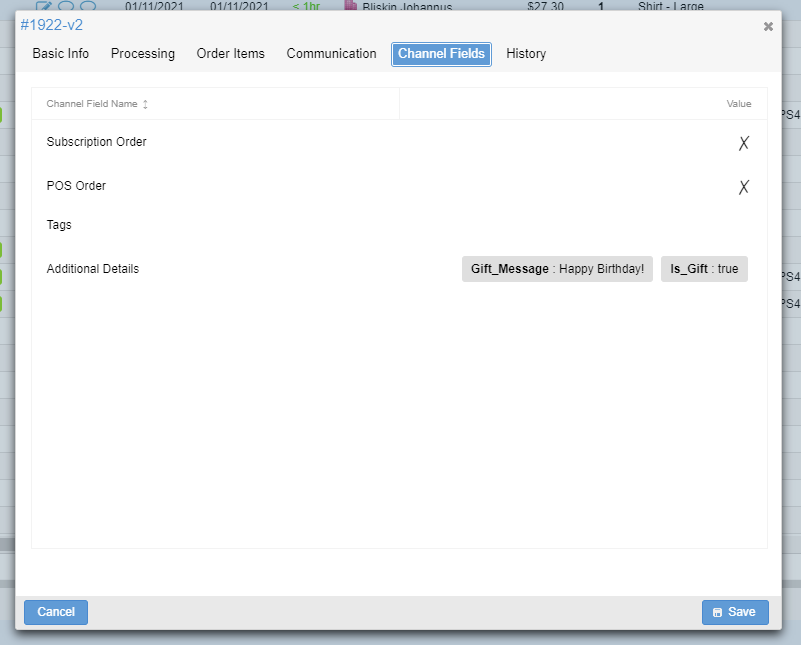
How to Automate Your Shopify Orders in Order Manager According to Additional Details
If you would like to utilize this feature from Shopify, you will need to set up orderbots in Order Manager. You can filter for any input from Shopify Additional Details or lack thereof, and you can set up several different actions to customize your order flow and place inputs from Additional Details values into various Order fields.
NOTE
The orderbots for this feature are in BETA; please contact your Account Manager or reach out to support-oms@extensiv.com/live chat to have it enabled for your account.
When you create an orderbot in Order Manager, you now have the following options:
Filters (Case-Sensitive)
- Shopify Additional Details names
- Shopify Additional Details values
- Shopify Additional Details (empty / not empty)
Actions
- Set orders gift message
- Mark order as gift
- Put Additional Detail in Order Field*
- Put All Additional Details in Order Field*
* The last two actions listed above will allow you to automate the insertion of the Additional Details value into the fields found in the Communication tab of an order edit window. Those fields are:
- Internal notes
- Notes to buyer
- Notes from buyer
- Gift message
- Custom field 1
- Custom field 2
- Custom field 3
At a very basic level, here's an example of the last orderbot action listed in an orderbot:
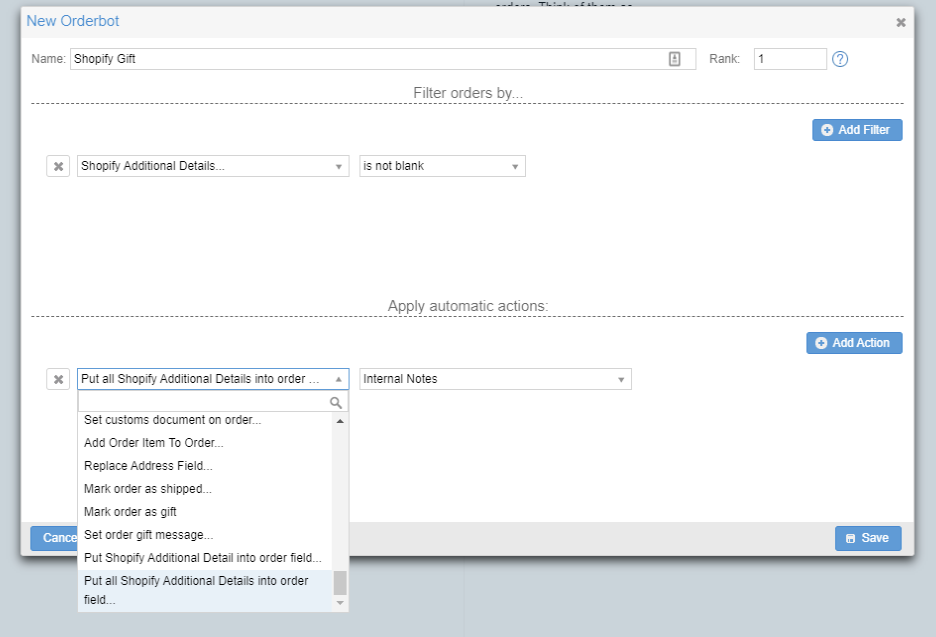
In this example, ALL Additional Detail values from Shopify will be put into the Internal Notes field in Order Manager.
Note
This means that if there was more than one Field Name type and value, ALL of them would end up in the Internal Notes field, as opposed to how the other orderbot action Put Shopify Additional Details into order field would translate only one specific value into this field.
Second Example: This orderbot filters for orders that have at least one Additional Details Field Name that equals Is_Gift
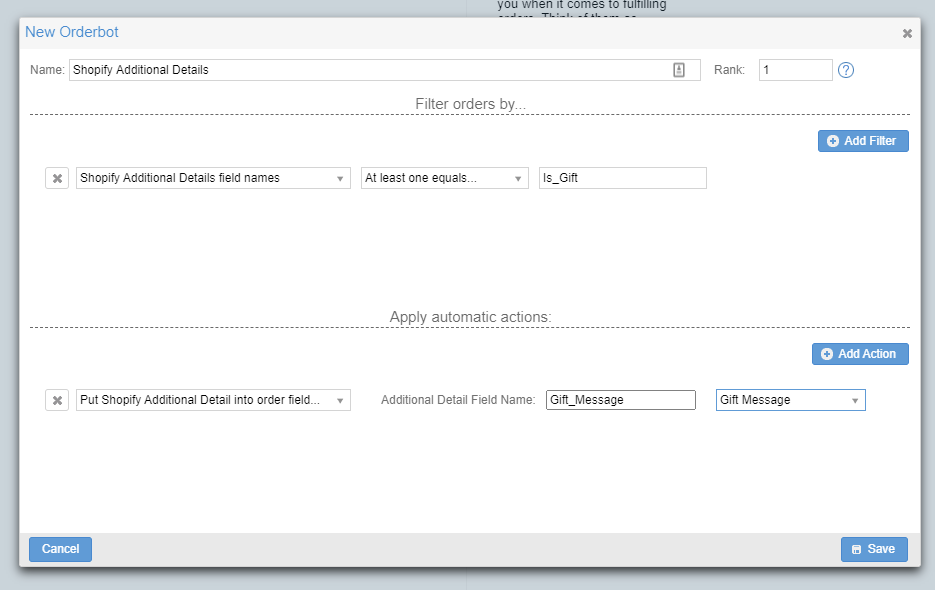
If an order qualifies, then this orderbot will check the box for Gift? AND insert the value under Gift_Message Field Name into the Gift Message field in the order edit window:
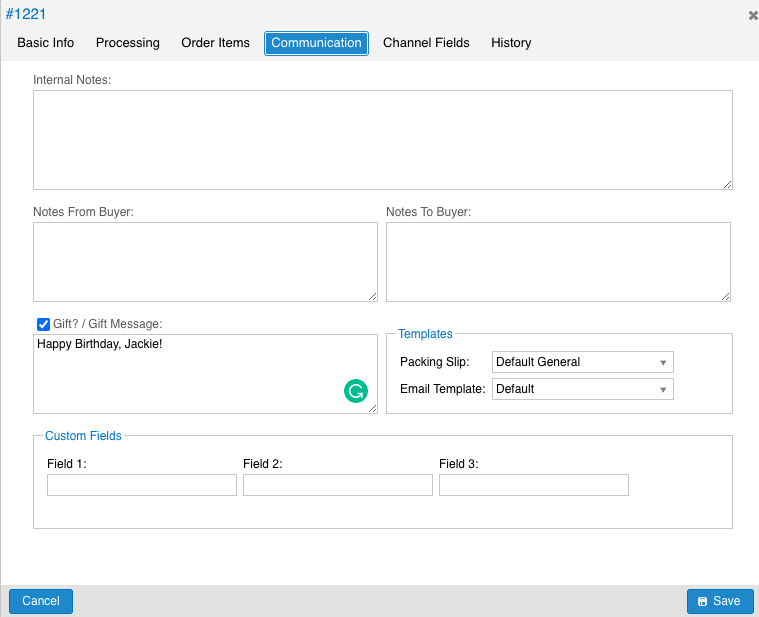
Alternatively, you could use the Set order gift message Action to check the box for Gift? ANDpopulate the same field, but with the same gift message every time, as opposed to a custom gift message from the customer pulled from the Additional Details value.
 | Help Center
| Help Center
