-
Settings
-
General
- Configuring Shipping Presets
- Update My Profile
- Disable the Inventory Update From Extensiv Order Manager to All Sales Channels
- How to Enable Out of Stock Control for eBay Sales Channels
- Company Info and Additional Account Settings
- Installing an App from the Order Manager App Store
- How to View Your Extensiv Order Manager Invoices
- How To Remove an App in Order Manager
- Ruby Has 3PL Integration
- Company Time Zone Setting
- Tax Identifiers
-
Sales Channels
- Deactivating a Sales Channel
- Editing Sales Channels
- Enable or Disable Extensiv Order Manager Email Notifications to Your Customers
- Shopify Tags
- Shopify Locations
- Amazon Cancellation Settings
- Steps in Adding Walmart as a Sales Channel
- Adding Newegg as a Sales Channel
- Adding eBay as a Sales Channel
- Viewing a Sales Edit Channel's History
- Reactivating Sales Channels
- Adding Amazon as a Sales Channel
- Adding Shopify as a Sales Channel
- Adding a Manual Sales Channel
- Adding Sales Channels
- Assigning a Packing Slip and/or Email Template to your Sales Channel
- How to Exclude a Warehouse From Pushing Inventory to a Sales Channel
- Setting Up Shipment & Carrier Mappings for Your Sales Channels
- Amazon Pacific Time Orderbot Setting
- Walmart Fulfillment Services - WFS
- WFS Workflow
-
Webhooks
- Order Creation Webhook
- Shopify Cancellation Webhook
- Shopify Refund Webhook - POS Orders
- Shopify Fulfillment Webhook
- Shopify Refund Webhook (e-commerce Orders)
- Shopify Product Deletion Webhook
- BigCommerce Webhook
- Shopify Product Update / Product Edit Webhook
- Shopify Auto-Subscribing Webhooks
- Order Payment Webhook
-
Shipping Providers
- Adding FedEx as a Shipping Provider
- How to Add Express 1 as a Shipping Provider
- Adding Amazon Buy Shipping as a Shipping Provider
- UPS Mail Innovations Services
- Adding DHL eCommerce as a Shipping Provider
- FedEx ETD
- Deactivate or Reactivate a Shipping Provider
- Adding Shipping Providers
- Customizing Shipping Services and Package Types Per Shipping Provider
- Vendors
-
Warehouses & Vendors
- Creating and Configuring Warehouses in Extensiv Order Manager
- Can I have additional order information populated on my Shipping label?
- Configuring Shipping Label Print Format Options
- Inventory Dependent Warehouses
- How to Configure the Order Export File for FTP Connections
- Deactivating a Warehouse in Extensiv Order Management
- Updating the Address/Return Address for Your Warehouse
- Search for Vendors
- Configuring a Dropship Vendor
- Creating an In-House Warehouse
- How do I connect Extensiv Order Manager with Deliver?
- Configuring Dropship Vendor FTP
- FTP Inventory Import for a 3PL
- Setting Up Domestic Backup Warehouses
- Setting Up a Warehouse's International Rank
- Pick List Settings
- Setting Up a 3PL Warehouse
- Setting Up Document Print Settings
- Setting a Dropship Template and Fulfilling Orders with a P.O.
- Use Component Inventory Setting for Bundles and Kits
- Instructional Video - Creating Warehouses & Warehouse Settings
-
Orderbots
- Orderbots - Complete List of Filters & Actions
- Postal Zones in Extensiv Order Manager
- Automating Orders to Fulfill from a Specific Warehouse
- Editing an Orderbot
- Deactivating an Orderbot in Extensiv Order Manager
- Mark Order as Shipped Orderbot
- Replace Address Orderbot
- Creating an Orderbot
- Support for Shopify's Additional Details
- Orderbots filtered by zip code range
- Adding Order Item to Order Orderbot Action
- Commonly Used Orderbots
- Understanding Apply Best Rate vs Cheapest Rate Orderbots
- Orderbot: Set order weight and dimensions based on products
- Orderbot: Using Hold the order for and Mark Order as Shipped
- Templates
-
General
BigCommerce Webhook
Key Takeaways
- This webhook will have no effect on orders in an order status that is un-configured in your settings.
- If an order is currently unprocessed, there will be a delay of a few minutes for the webhook's effect to show in Order Manager.
- Currently, this webhook specifically supports order cancellation and fulfillment.
How it Works
When properly configured in your settings, Order Manager's BigCommerce webhook integration will allow your unshipped BigCommerce orders in Order Manager to automatically "fulfill" when the original order is fulfilled in BigCommerce. It can also allow your BigCommerce orders in Order Manager to automatically cancel when the original order is canceled in BigCommerce.
Order Manager will automatically sign up for BigCommerce webhooks once the sales channel settings indicate which statuses we should pull in cancellations and fulfillments for (instructions below). Order Manager will regularly check to confirm that these webhooks are still active.
Set-Up
- In the Settings Module, go to the Sales Channels tab.
- If you have an existing BigCommerce sales channel, edit it and go to the Connection tab. If you'd like to create a new BigCommerce sales channel, follow the set-up instructions found here and then return to this step.
- Click Edit Integration.
- In the Valid Cancellation Statuses section, select the Order Manager order statuses that will allow orders to be canceled via the webhook.
- In the Valid Fulfillment Statuses section, select the Order Manager order statuses that will allow orders to be fulfilled via the webhook.
- If an order status is selected and a BigCommerce order is in that Order Manager status, when it is canceled or fulfilled in the channel, the webhook will cancel or fulfill it in Order Manager as well.
- If an order status is not selected and a BigCommerce order is in that Order Manager status, nothing will happen to the order in Order Manager and it will remain in that order status.
- Click Save.
Example of an order fulfilled by the BigCommerce webhook when the Valid Fulfillment Statuses included "Awaiting Shipment":
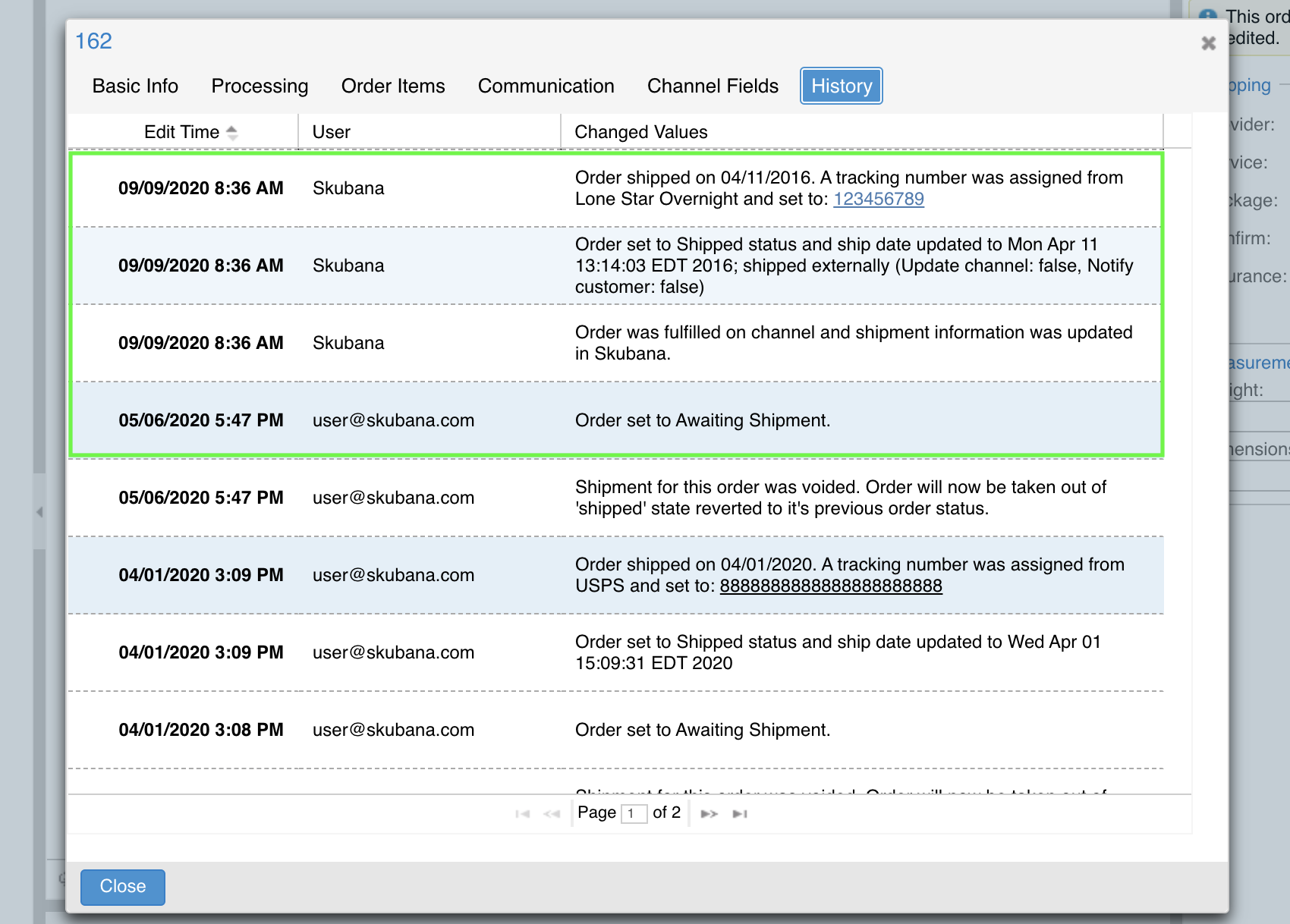
 | Help Center
| Help Center
