-
Settings
-
General
- Configuring Shipping Presets
- Update My Profile
- Disable the Inventory Update From Extensiv Order Manager to All Sales Channels
- How to Enable Out of Stock Control for eBay Sales Channels
- Company Info and Additional Account Settings
- Installing an App from the Order Manager App Store
- How to View Your Extensiv Order Manager Invoices
- How To Remove an App in Order Manager
- Ruby Has 3PL Integration
- Company Time Zone Setting
- Tax Identifiers
-
Sales Channels
- Deactivating a Sales Channel
- Editing Sales Channels
- Enable or Disable Extensiv Order Manager Email Notifications to Your Customers
- Shopify Tags
- Shopify Locations
- Amazon Cancellation Settings
- Steps in Adding Walmart as a Sales Channel
- Adding Newegg as a Sales Channel
- Adding eBay as a Sales Channel
- Viewing a Sales Edit Channel's History
- Reactivating Sales Channels
- Adding Amazon as a Sales Channel
- Adding Shopify as a Sales Channel
- Adding a Manual Sales Channel
- Adding Sales Channels
- Assigning a Packing Slip and/or Email Template to your Sales Channel
- How to Exclude a Warehouse From Pushing Inventory to a Sales Channel
- Setting Up Shipment & Carrier Mappings for Your Sales Channels
- Amazon Pacific Time Orderbot Setting
- Walmart Fulfillment Services - WFS
- WFS Workflow
-
Webhooks
- Order Creation Webhook
- Shopify Cancellation Webhook
- Shopify Refund Webhook - POS Orders
- Shopify Fulfillment Webhook
- Shopify Refund Webhook (e-commerce Orders)
- Shopify Product Deletion Webhook
- BigCommerce Webhook
- Shopify Product Update / Product Edit Webhook
- Shopify Auto-Subscribing Webhooks
- Order Payment Webhook
-
Shipping Providers
- Adding FedEx as a Shipping Provider
- How to Add Express 1 as a Shipping Provider
- Adding Amazon Buy Shipping as a Shipping Provider
- UPS Mail Innovations Services
- Adding DHL eCommerce as a Shipping Provider
- FedEx ETD
- Deactivate or Reactivate a Shipping Provider
- Adding Shipping Providers
- Customizing Shipping Services and Package Types Per Shipping Provider
- Vendors
-
Warehouses & Vendors
- Creating and Configuring Warehouses in Extensiv Order Manager
- Can I have additional order information populated on my Shipping label?
- Configuring Shipping Label Print Format Options
- Inventory Dependent Warehouses
- How to Configure the Order Export File for FTP Connections
- Deactivating a Warehouse in Extensiv Order Management
- Updating the Address/Return Address for Your Warehouse
- Search for Vendors
- Configuring a Dropship Vendor
- Creating an In-House Warehouse
- How do I connect Extensiv Order Manager with Deliver?
- Configuring Dropship Vendor FTP
- FTP Inventory Import for a 3PL
- Setting Up Domestic Backup Warehouses
- Setting Up a Warehouse's International Rank
- Pick List Settings
- Setting Up a 3PL Warehouse
- Setting Up Document Print Settings
- Setting a Dropship Template and Fulfilling Orders with a P.O.
- Use Component Inventory Setting for Bundles and Kits
- Instructional Video - Creating Warehouses & Warehouse Settings
-
Orderbots
- Orderbots - Complete List of Filters & Actions
- Postal Zones in Extensiv Order Manager
- Automating Orders to Fulfill from a Specific Warehouse
- Editing an Orderbot
- Deactivating an Orderbot in Extensiv Order Manager
- Mark Order as Shipped Orderbot
- Replace Address Orderbot
- Creating an Orderbot
- Support for Shopify's Additional Details
- Orderbots filtered by zip code range
- Adding Order Item to Order Orderbot Action
- Commonly Used Orderbots
- Understanding Apply Best Rate vs Cheapest Rate Orderbots
- Orderbot: Set order weight and dimensions based on products
- Orderbot: Using Hold the order for and Mark Order as Shipped
- Templates
-
General
Steps in Adding Walmart as a Sales Channel
Extensiv Order Manager offers out-of-the-box integration with various sales channels. For general instructions on adding a sales channel to Order Manager, see Adding Sales Channels.
In this article, we detail the steps for adding your Walmart account as a sales channel in Order Manager.
We do not support Walmart Canada.
IMPORTANT
Before you can set up a new Walmart channel in Order Manager, you'll need to obtain your Client ID (formerly called "Consumer ID") and Client Secret (formerly called "Private Key") from Walmart Developer Portal. Instructions on how to access these are below.
- Go to Walmart's Developer Portal: https://developer.walmart.com/
- Make sure the page is set to the US flag in the top right corner.
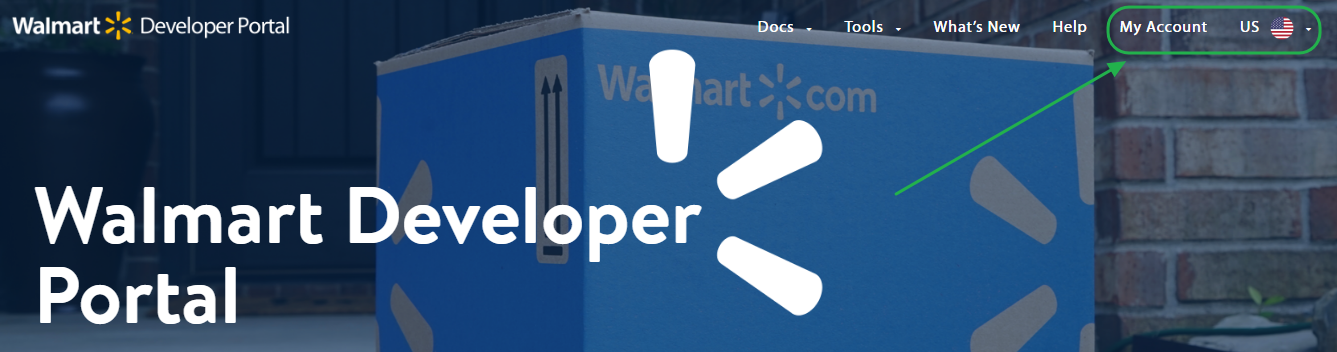
- Click My Account → Marketplace and log into your store.
- Click + Add New Key For A Solution Provider first in the Production Keys tab. Choose Order Manager from the list and choose Add Provider. Then proceed to copy the Client ID value & newly generated Client Secret. Your login will need to have privileges for this as well.
If you are or will be utilizing Walmart Fulfillment Services in the future, you'll also need to ensure that Order Manager's Permissions are edited. Click the Permissions icon and set Reports & Fulfillment both to either Full Access or View Only, then click Submit.
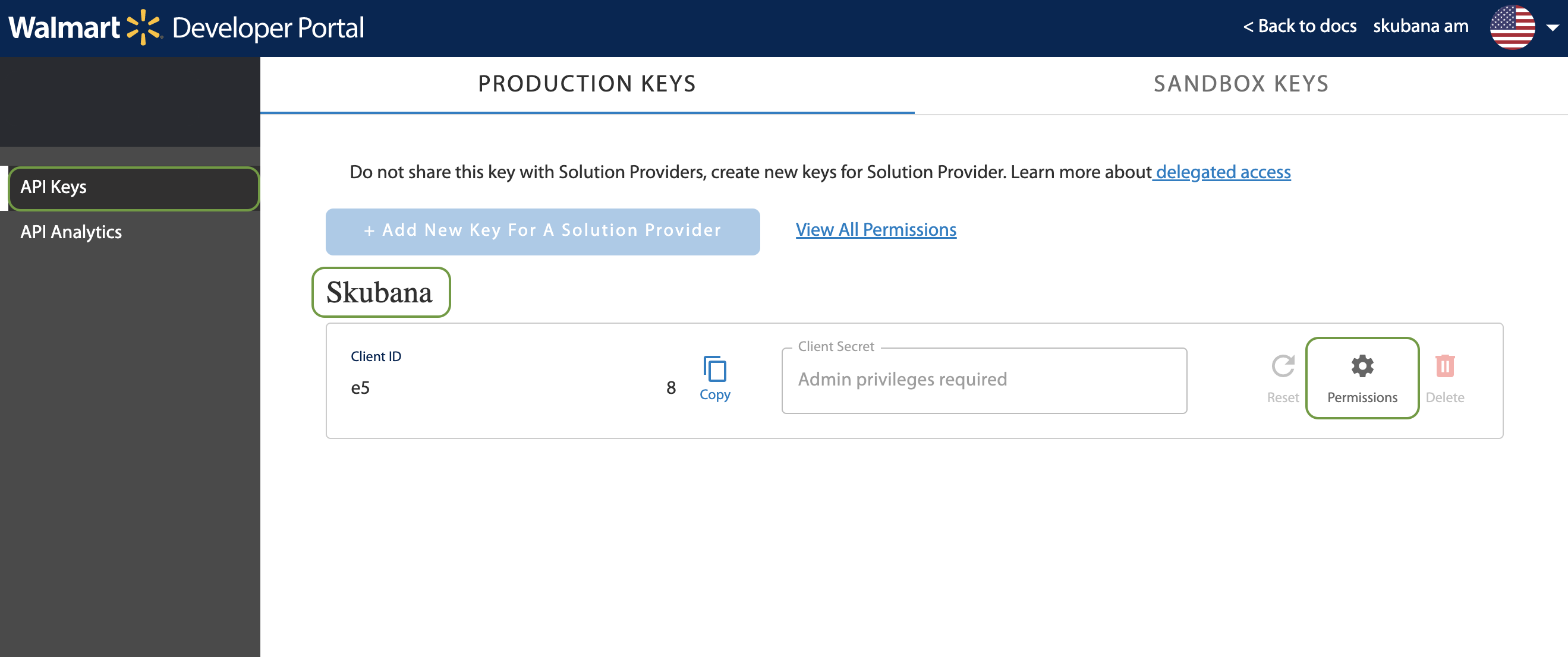
The following permissions must be allowed to allow Order Manager to connect to the sales channel.
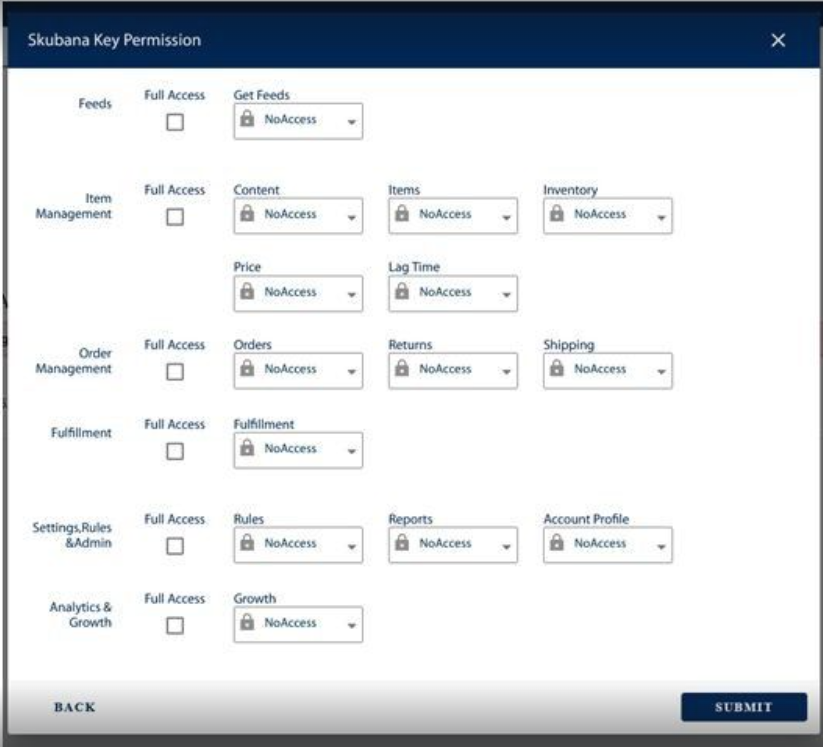
- Back in Order Manager, go to the Settings Module, then the Sales Channels tab, and click New Sales Channel. In the New Sales Channel window, select Walmart from among the various channels.
- In the Walmart Integration window, enter your Client ID and Client Secret, then click Verify Integration to test your connection.
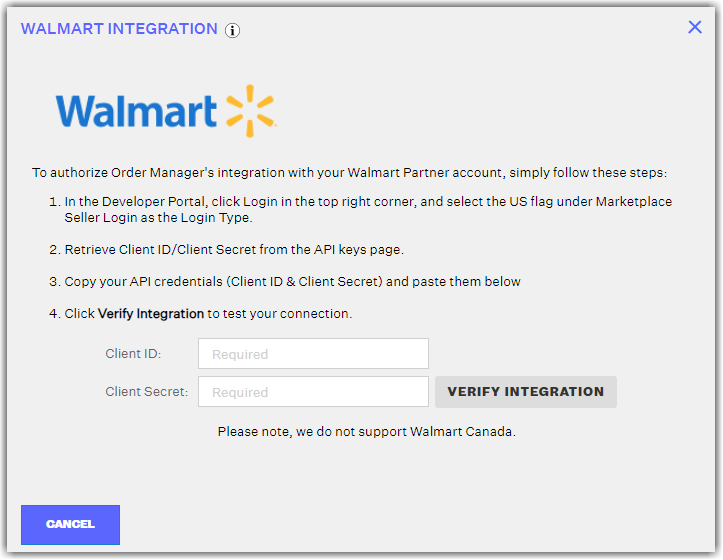
- Once a message that the integration has been verified appears, click Finish to close the Walmart Integration window. On the Sales Channel page, you should see Walmart added to your sales channels.
At this time, the Walmart integration does not have any webhook options.
 | Help Center
| Help Center
