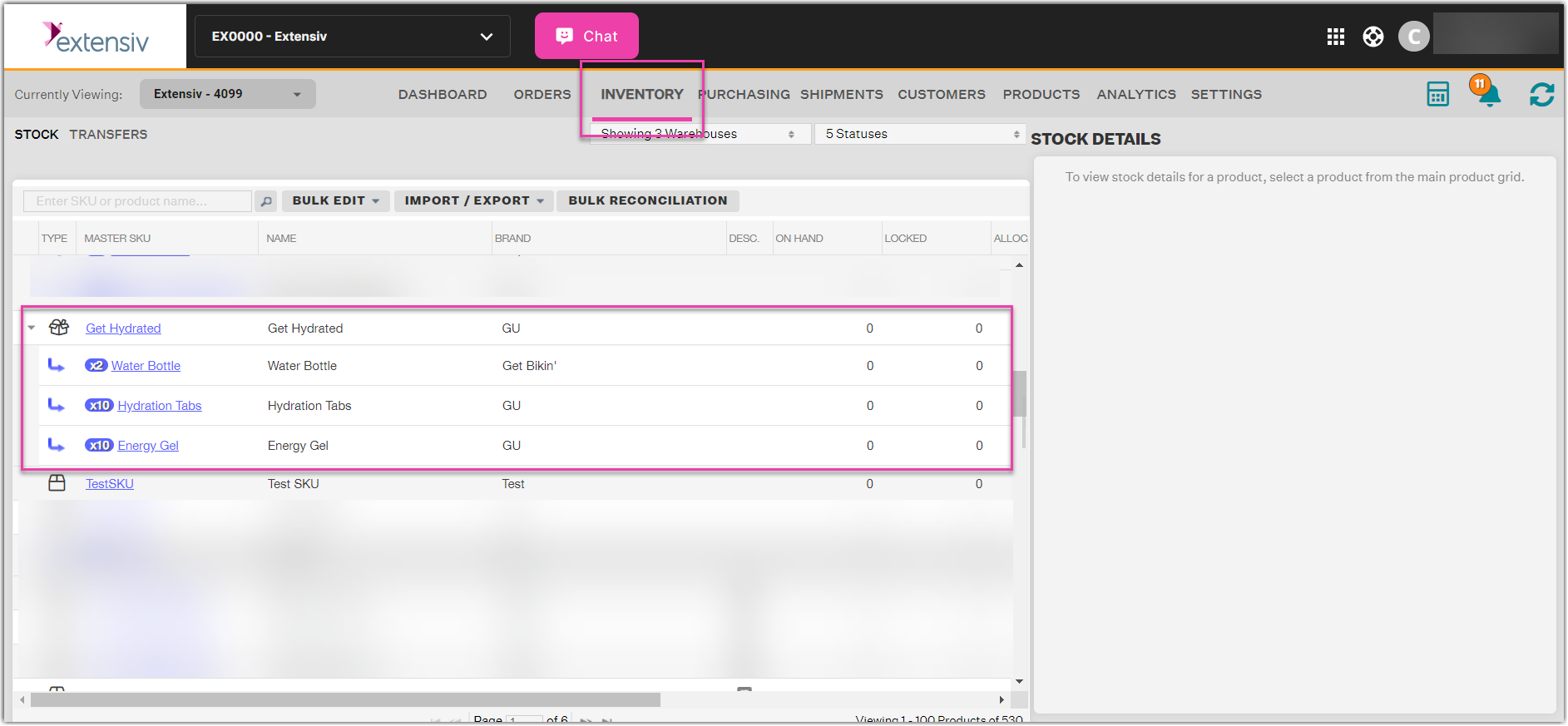-
Settings
-
General
- Configuring Shipping Presets
- Update My Profile
- Disable the Inventory Update From Extensiv Order Manager to All Sales Channels
- How to Enable Out of Stock Control for eBay Sales Channels
- Company Info and Additional Account Settings
- Installing an App from the Order Manager App Store
- How to View Your Extensiv Order Manager Invoices
- How To Remove an App in Order Manager
- Ruby Has 3PL Integration
- Company Time Zone Setting
- Tax Identifiers
-
Sales Channels
- Deactivating a Sales Channel
- Editing Sales Channels
- Enable or Disable Extensiv Order Manager Email Notifications to Your Customers
- Shopify Tags
- Shopify Locations
- Amazon Cancellation Settings
- Steps in Adding Walmart as a Sales Channel
- Adding Newegg as a Sales Channel
- Adding eBay as a Sales Channel
- Viewing a Sales Edit Channel's History
- Reactivating Sales Channels
- Adding Amazon as a Sales Channel
- Adding Shopify as a Sales Channel
- Adding a Manual Sales Channel
- Adding Sales Channels
- Assigning a Packing Slip and/or Email Template to your Sales Channel
- How to Exclude a Warehouse From Pushing Inventory to a Sales Channel
- Setting Up Shipment & Carrier Mappings for Your Sales Channels
- Amazon Pacific Time Orderbot Setting
- Walmart Fulfillment Services - WFS
- WFS Workflow
-
Webhooks
- Order Creation Webhook
- Shopify Cancellation Webhook
- Shopify Refund Webhook - POS Orders
- Shopify Fulfillment Webhook
- Shopify Refund Webhook (e-commerce Orders)
- Shopify Product Deletion Webhook
- BigCommerce Webhook
- Shopify Product Update / Product Edit Webhook
- Shopify Auto-Subscribing Webhooks
- Order Payment Webhook
-
Shipping Providers
- Adding FedEx as a Shipping Provider
- How to Add Express 1 as a Shipping Provider
- Adding Amazon Buy Shipping as a Shipping Provider
- UPS Mail Innovations Services
- Adding DHL eCommerce as a Shipping Provider
- FedEx ETD
- Deactivate or Reactivate a Shipping Provider
- Adding Shipping Providers
- Customizing Shipping Services and Package Types Per Shipping Provider
- Vendors
-
Warehouses & Vendors
- Creating and Configuring Warehouses in Extensiv Order Manager
- Can I have additional order information populated on my Shipping label?
- Configuring Shipping Label Print Format Options
- Inventory Dependent Warehouses
- How to Configure the Order Export File for FTP Connections
- Deactivating a Warehouse in Extensiv Order Management
- Updating the Address/Return Address for Your Warehouse
- Search for Vendors
- Configuring a Dropship Vendor
- Creating an In-House Warehouse
- How do I connect Extensiv Order Manager with Deliver?
- Configuring Dropship Vendor FTP
- FTP Inventory Import for a 3PL
- Setting Up Domestic Backup Warehouses
- Setting Up a Warehouse's International Rank
- Pick List Settings
- Setting Up a 3PL Warehouse
- Setting Up Document Print Settings
- Setting a Dropship Template and Fulfilling Orders with a P.O.
- Use Component Inventory Setting for Bundles and Kits
- Instructional Video - Creating Warehouses & Warehouse Settings
-
Orderbots
- Orderbots - Complete List of Filters & Actions
- Postal Zones in Extensiv Order Manager
- Automating Orders to Fulfill from a Specific Warehouse
- Editing an Orderbot
- Deactivating an Orderbot in Extensiv Order Manager
- Mark Order as Shipped Orderbot
- Replace Address Orderbot
- Creating an Orderbot
- Support for Shopify's Additional Details
- Orderbots filtered by zip code range
- Adding Order Item to Order Orderbot Action
- Commonly Used Orderbots
- Understanding Apply Best Rate vs Cheapest Rate Orderbots
- Orderbot: Set order weight and dimensions based on products
- Orderbot: Using Hold the order for and Mark Order as Shipped
- Templates
-
General
Use Component Inventory Setting for Bundles and Kits
Default Logic
When you enable the "Use Component Inventory" setting for a warehouse, the following logic is used. This is the default setting for any given warehouse unless otherwise edited. FBA Distribution Center warehouse settings are set in the Amazon Sales Channel > Edit Integration UI.
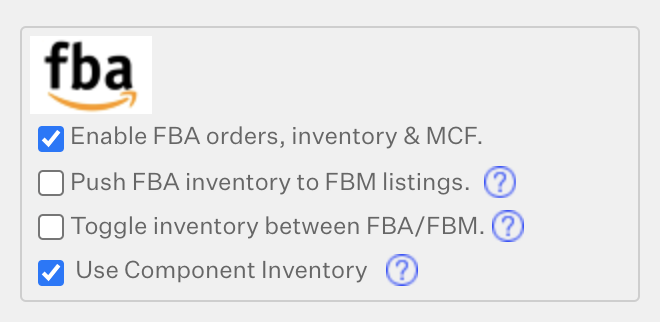
Bundle-Kit Inventory Logic
The inventory module has two different types of product stocks for bundles/kits. The exact same logic will apply to calculate On Hand, Locked, Allocated and Available.
- Prepackaged Stock: Stock that is already put together or prepackaged with all the components involved in the bundle/kit configuration. This stock is handled similarly to regular Core products stock.
-
Component Stock: The number of bundles/kits that is able to be shipped using component (bundled products), and not prepackaged stock. This stock is calculated using the following logic:
- Scans components' stock to calculate the bundle/kit stock amount. The component with less stock will be considered a "bottleneck" item and will be used to calculate the bundle product stock. This algorithm will only affect the bundle/kit stock when all of the component's stocks are in stock.
If Component Stock is zero, meaning at least one component of the bundle is out of stock, then only Prepackaged Stock is left/considered.
In this example, using the Default Logic (Enabled Use Component Inventory) Core Product "DEF" is the bottleneck item with 50 units of On Hand stock. The Component Stock amount is 50 units. Prepackaged Stock is 0 units. In this case, the On Hand and Available amounts are the same, since there are no Locked or Allocated units to subtract. Therefore the Bundle SKU Alphabet Bundle has 50 units On Hand and 50 units Available.
New Logic
When you disable the "Use Component Inventory" setting for a warehouse, the following logic is used. FBA Distribution Center warehouse settings are set in the Amazon Sales Channel > Edit Integration UI. Currently, this setting is only able to be edited for FBA Warehouses.
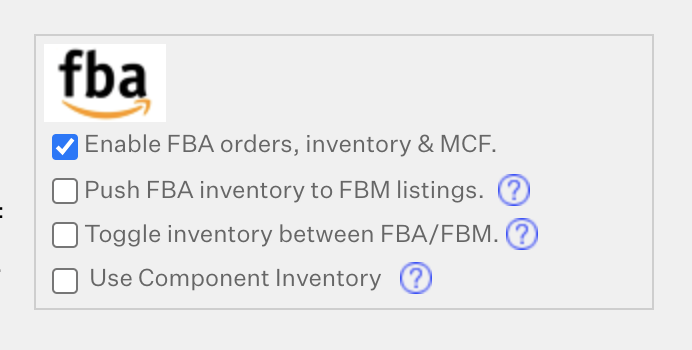
Bundle-Kit Inventory Logic
The inventory module will now only use one type of product stock for bundles/kits. The exact same logic will apply to calculate On Hand, Locked, Allocated and Available, for the warehouse that had its setting changed to disable using component inventory.
Prepackaged Stock: Stock that is already put together or prepackaged with all the components involved in the bundle/kit configuration. This stock is handled similarly to regular Core products stock.
In this example, using the New Logic (Disabled Use Component Inventory) to ignore Component Stock, the On Hand and Available amounts for the Bundle SKU are 8 units, since Prepackaged Stock is 8 units. The Component Stock is completely negligible in relation to the bundle inventory.
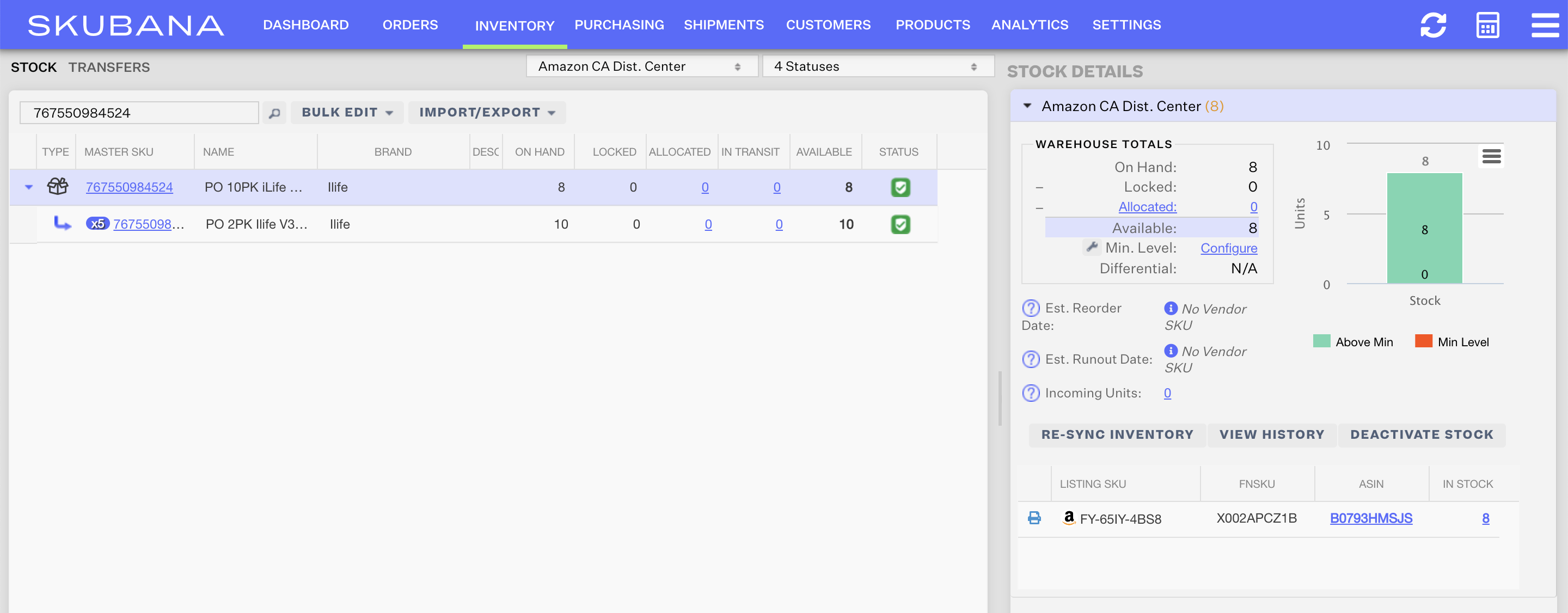
Keep in mind that this view is only looking at an FBA Warehouse that disabled the "Use Component Inventory" setting. Since the setting only applies to one warehouse at a time, viewing all warehouses at once may be confusing since those warehouses can all be utilizing different component inventory logic for bundle inventory.
 | Help Center
| Help Center