Creating a Fragile Package Handling Rate
1.2 min read
|This article is about the Billing Manager app, not the Billing Wizard in 3PL Warehouse Manager. To learn about the Billing Wizard, please refer to the articles in the Billing Setup.
This article provides a step-by-step guide for creating a rate that enables you to apply a fragile handling fee based on item classification. You can also watch this instructional video for guidance.
Scenario: Charge an additional fee for careful packaging on primary units, rounding up to the nearest packaging unit quantity
- Navigate to Rates on left navigation menu.
- Next, select Rate List.
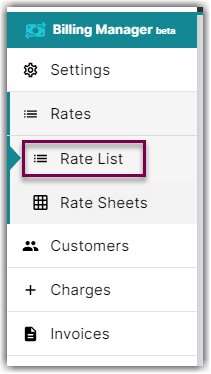
- Then, click + Create Rate on the upper right corner.

- On the Create New Rate window, select the following options as shown below.
Activity > Auto > Smart Rate > Flat Rate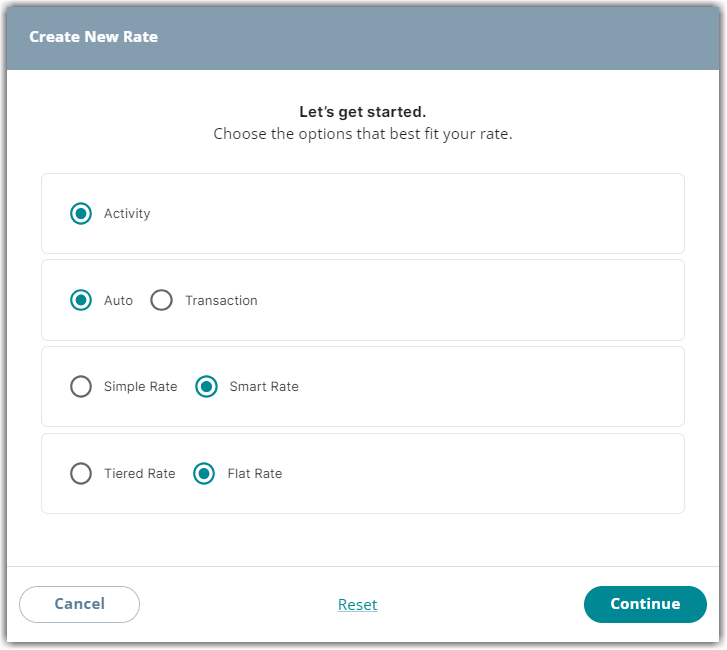
- Afterwards, click Continue.
- Provide some basic details such as Rate Name, Rate Description, and Charge Label.
- Select Shipping for the Transaction Type and Handling for the Charge Category.
- Click Continue.
- On the Charge Condition section, select the following for each fields:
Conditional Field: Item Classification
Operator: Equals
Conditional Value: Fragile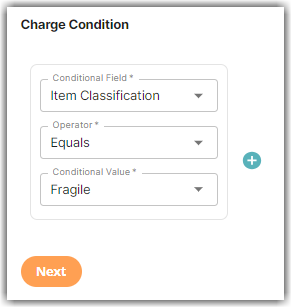
- On the Charge Method section, select the following for each fields:
Charge Type: Flat
Counting Unit: Packaging Units
Calculate By: Count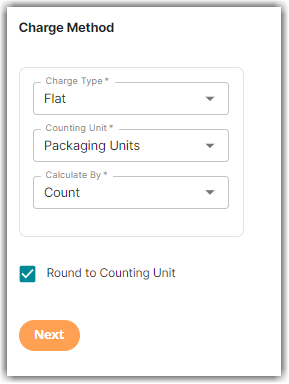
- Select the Round to Counting Unit.
What does above charge method means?
This enables the system to count units based on the primary unit, while also determining the quantity that constitutes a package. By selecting the Round to Counting Unit option, the system will generate a complete charge based on the package quantity. This ensures that the system always rounds up to the nearest whole package quantity and doesn't create partial charges
- Click Next.
- On the Charge Amount section, enter the desired charge amount. Then, click Next.
- On Would you like to add another condition to this rate? window, click No.
- On the Rate-Level Rules section, you can click Skip.
- On the Would you like to save this rate window, click Yes, Save.
- You will get a message stating ‘Complete.’ On the same window, there is a prompt asking if you would like to add this to a rate sheet. Select Yes or No.
