Creating a Rate for Returning Packages
0.9 min read
|This article is about the Billing Manager app, not the Billing Wizard in 3PL Warehouse Manager. To learn about the Billing Wizard, please refer to the articles in the Billing Setup.
This article outlines the steps on how to create a rate for returning packages. You can also watch this instructional video for guidance.
- Navigate to Rates on the left navigation menu.
- Next, select Rate List.
- Then, click + Create Rate in the upper right corner.

- On the Create New Rate window, select the following options as shown below. Then, click Continue.
Activity > Auto > Simple Rate > Flat Rate
- Provide basic details such as Rate Name, Rate Description, and Charge Label.
- Select Returns for the Transaction Type and Handling for the Charge Category. Then, click Continue.

Returns
By selecting returns, the system will only apply the charge if we are using the Returns module in 3PL Warehouse Manager.
- On the Charge Method section, select the following for each field:
Charge Type: Flat
Counting Unit: Packaging Units
Calculate By: Count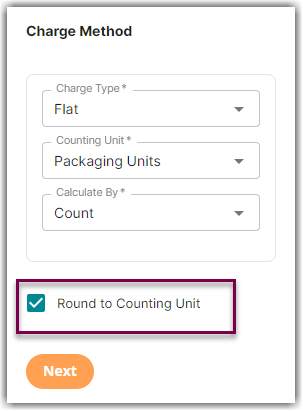
- Optional: Select Round to Counting Unit. Then, click Next.
What does the Round to Counting Unit mean in the above example?
This action will incur a full fee regardless of the quantity of individual units received.
- On the Charge Amount section, enter the desired charge amount. Then, click Next.
- On the Rate-Level Rules section, you can click Skip.
- On the ‘Would you like to save this rate’ window, click Yes, Save.
- You will get a message stating ‘Complete.’ On the same window, a prompt asks if you would like to add this to a rate sheet. Select Yes or No.
