Creating a Rate for Pick-and-Pack Fee with Amazon Item Classification
0.9 min read
|This article is about the Billing Manager app, not the Billing Wizard in 3PL Warehouse Manager. To learn about the Billing Wizard, please refer to the articles in the Billing Setup.
This article provides a step-by-step guide on creating a pick-and-pack fee rate for any product associated with an Amazon Item classification. You can also watch this instructional video for guidance.
- Navigate to Rates on the left navigation menu.
- Next, select Rate List.
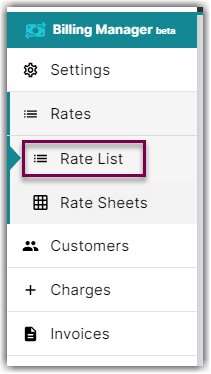
- Then, click + Create Rate in the upper right corner.

- On the Create New Rate window, select the following options as shown below.
Activity > Auto > Smart Rate > Flat Rate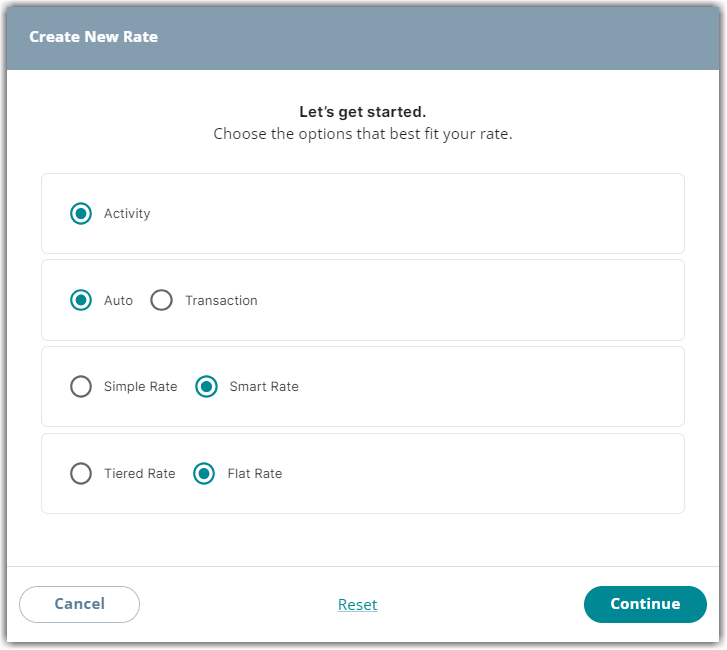
- Afterwards, click Continue.
- Provide some basic details such as Rate Name, Rate Description, and Charge Label.
- Select Shipping for the Transaction Type and Handling for the Charge Category.
- Click Continue.
- On the Charge Condition section, select the following for each field:
Conditional Field: Item Classification
Operator: Equals
Conditional Value: Amazon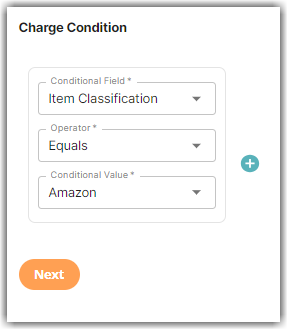
- On the Charge Method section, select the following for each field:
Charge Type: Flat
Counting Unit: Primary Units
Calculate By: Count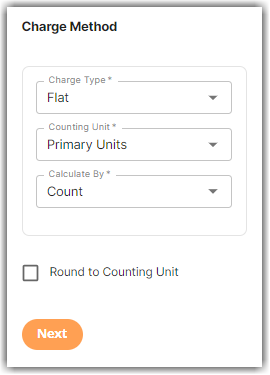
- Click Next.
- On the Charge Amount section, enter the desired charge amount. Then, click Next.
- On Would you like to add another condition to this rate? window, click No.
- On the Rate-Level Rules section, you can click Skip.
- On the Would you like to save this rate window, click Yes, Save.
- You will get a message stating ‘Complete.’ On the same window, there is a prompt asking if you would like to add this to a rate sheet. Select Yes or No.
