Creating a Rate for Storage Upon Receipt per Carton Using a Split Rate
1.1 min read
|This article is about the Billing Manager app, not the Billing Wizard in 3PL Warehouse Manager. To learn about the Billing Wizard, please refer to the articles in the Billing Setup.
This article offers a step-by-step guide to creating a rate for storage upon receipt fee on a per-carton basis using a split rate fee. You can also watch the instructional video for guidance.
Sample scenario: Charge a full-rate fee if the receipt is made on or before the 15th of the month, or charge a half-rate if the receipt is made after the 15th of the month.
- Navigate to Rates > Rate List.
- Click + Create Rate in the upper right corner.

- Select the following options as shown below on the Create New Rate window. Then, click Continue.
Activity > Auto > Smart Rate > Flat Rate
- Provide basic details such as Rate Name, Rate Description, and Charge Label.
- Select Receiving for the Transaction Type and Handling for the Charge Category. Then, click Continue.

- Select the following for each field in the Charge Condition section. Then, click Next.
Conditional Field: Confirm Date
Operator: Less Than or Equal
Conditional Value: (Day of Month) 15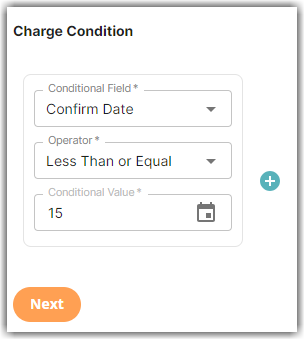
- Select the following for each field in the Charge Method section. Then, click Next.
Charge Type: Flat
Counting Unit: Packaging Units
Calculate By: Count Less Other UOMs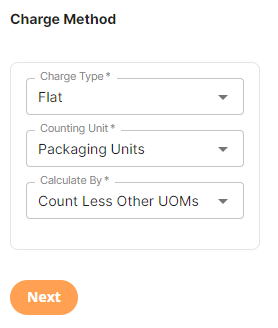
- Enter the desired charge in the Charge Amount section. Then, click Next.
- Click Yes, Add Condition to add another condition.
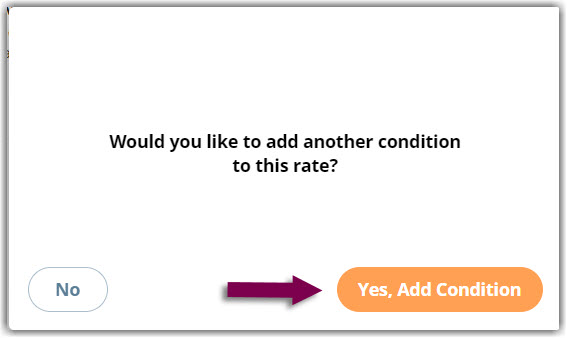
- Select the following for each field in the Charge Condition section. Then, click Next.
Operator: Greater Than
Conditional Value: (Day of Month) 15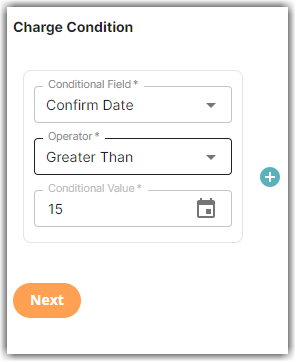
- Repeat Steps 7-8.
A new window will pop up asking if you would like to add another condition, you can click No if you don't need to add another condition. - Click Skip on the Rate-Level Rule section. There is no need to group total charges.
- Click Yes, Save to save this rate.
- Select Yes or No as desired if you want to add to a rate sheet.
