Downloading & Installing Extensiv Warehouse Manager
0.6 min read
|Downloading & Installing Extensiv Warehouse Manager
- After configuring your internet access, open up the web browser.
- Then go to the following address: dl.scoutsft.com
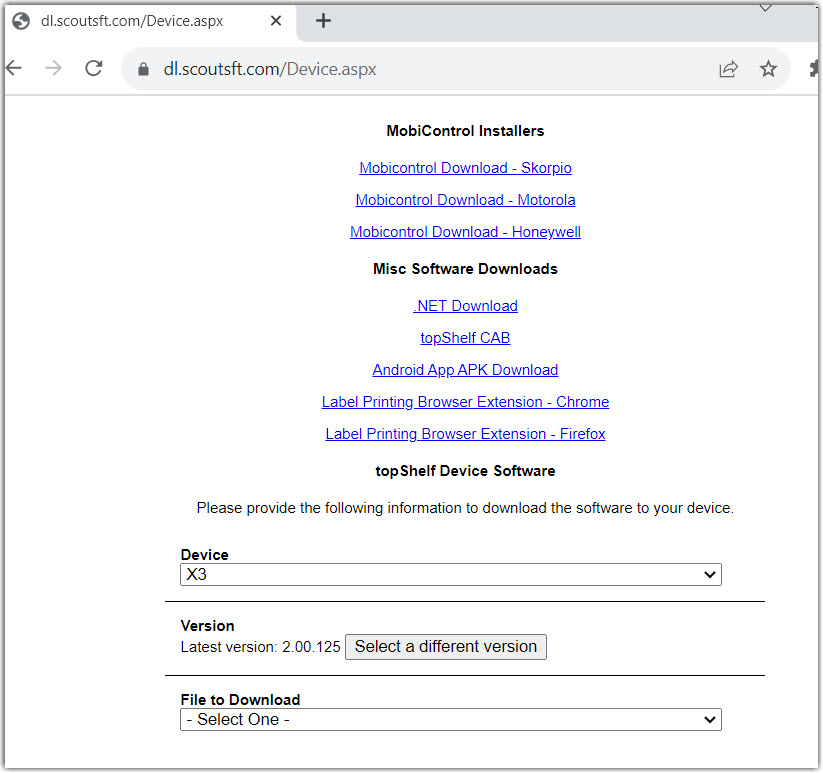
- The 'Download Extensiv Warehouse Manager Device Software' page should load. If the page fails to load, check your network status to ensure a valid connection is present.
- Select your device from the 'Device' drop-down menu.
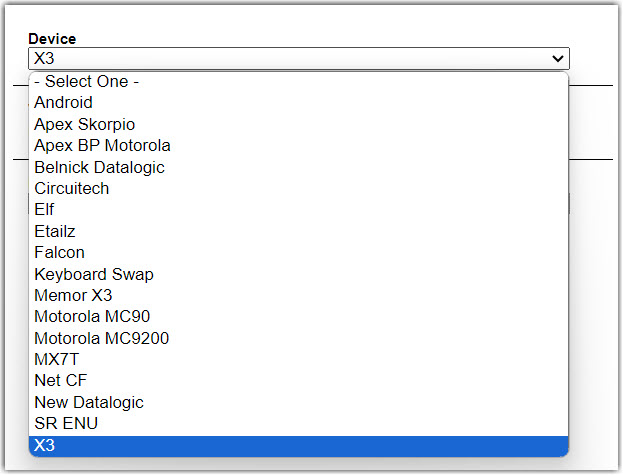
- Next, select the 'File to Download' dropdown.
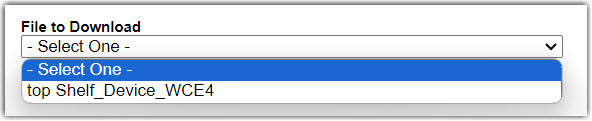
- Make sure ‘Save this Program to disk’ is selected and click ‘OK’
- Double-click the ‘Flashdisk’ folder and click ‘OK’ to save file in the Flashdisk folder.
Note: If the file is not saved in the Flashdisk folder the installation will not compete successfully. - Click ‘Close’ once the download finishes and close Internet Explorer, bringing you back to the desktop.
- Open ‘My Device’ and open up the ‘Flashdisk’ folder.
- Double click the ‘InitialInstall.exe’ file to run
- Ensure the ‘Extract to:’ location reads “\Flashdisk\”. Click the ‘Extract’ Button
- Close all windows and perform a cold boot of the device (see Performing a Cold boot)
