Locking User into Location
1.1 min read
|All Customer Portal users are required to be locked into an Extensiv Warehouse Manager inventory location. Which location they are locked into will depend on how you have your warehouse configured. See the 'Setting up Customer Portal User' topic for detailed information on how to lock users into a location.
How to lock a user to a location
When creating or editing a user, you will find the 'Lock user into a single inventory location' section at the bottom of the page. This is required for all Customer Portal users. Select the client/location to lock the user into, and click Save at the top of the page when completed.
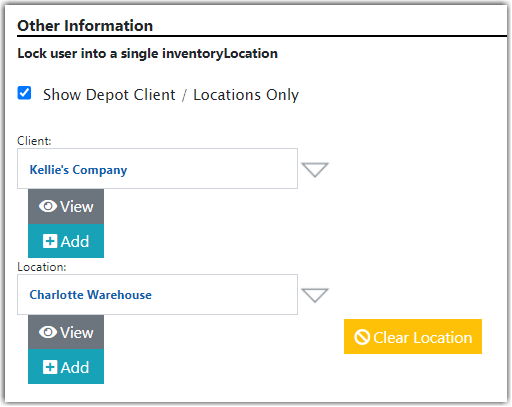

Where you lock your users into will depend on the configuration option you are using. For example, you will lock the user into their specific location if you have your warehouse segregated by customer. Or you will lock them into your main warehouse if you want them to have visibility over all inventory.
Locking a user into Main Warehouse
If you want your user to have full visibility over your entire warehouse you will simply lock the user into your main warehouse location.
Locking a user into their own location
If you have your warehouse segmented with separate locations for each customer, you will lock the portal user into that specific location. This means that the customer will only have visibility of inventory in bins located in that specific location.
Client Parts
This option still requires you to lock the user into their own client/location, but the difference is that the location will not hold any bins/inventory, it will simply provide a way to separate who can see what inventory. The bins and inventory will be under your main warehouse location.
To limit what these users can see use the Client Parts option to assign Parts / SKU's to them. See the 'Using Client Parts' topic for more information
