Customer Portal Permissions
0.9 min read
|Customer Portal Permissions
There are a number of permissions that can be assigned to users of the Customer Portal. These permissions will determine what options are available to the user when viewing the customer portal.
Typically Extensiv Warehouse Manager portal users will create a separate user group specifically for the Customer Portal users. To create a new group in the classic admin console, navigate to 'Admin > User Groups' and click the 'Add' button at the top of the page
- First, give the User Group a name:

- Next, check the box next to the permissions you wish to grant to the users in this group
 Here are explanations of the permissions and the options to enable them:
Here are explanations of the permissions and the options to enable them:
| Permission Option | Explanation |
|---|---|
| Search | Gives the user access to search the specified object - Only applies to locations / Ship to Addresses |
| View | View access to inventory and orders |
| Create | Create Ship to Locations, Shipping / Receiving Orders, Work Orders |
| Edit | Edit Orders and Order Lines |
| Delete | Delete Orders and Order Lines |
Permissions
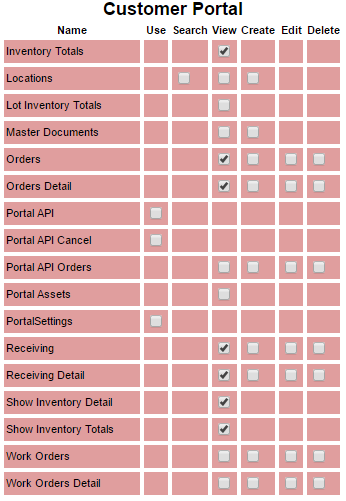
| Permission Name | Description |
|---|---|
| Inventory Totals | Will hide/show the 'Items' page in the the portal |
| Locations | The ability to view and create ship to / receiving locations in orders |
| Lot Inventory Totals | Will hide/show 'Lot Inventory' page in the the portal |
| Master Documents | Ability to see / tie orders to a master document in portal orders and work orders |
| Orders | Will hide/show Shipping Orders |
| Orders Detail | Shipping Order Lines |
| Portal Assets | Will hide/show 'Assets' page in the the portal |
| Portal Settings | Will hide/show Portal Settings page |
| Receiving | Will hide/show Receiving Orders |
| Receiving Detail | Receiving Order Lines |
| Work Orders | Will hide/show Work Orders |
| Work Orders Detail | Work Order Lines |
