-
Order Destinations
-
3PL Central
- Extensiv 3PL Warehouse Manager Error Code: ValueNotSupported. Not assigned to Customer X
- Extensiv 3PL Warehouse Manager Overview
- Setting Up Extensiv 3PL Warehouse Manager
- Setting Up International Warehouse Group
- Setting Up Kelly Global Logistics
- Extensiv 3PL Warehouse Manager API Permissions
- Extensiv 3PL Warehouse Manager Alerts
- Amazon MCF
- Amware
- Anchanto
- ApparelMagic OMS
- Bergen Logistics
- ChannelAdvisor
- Cin7
- CIO Direct
- Connected Business
- Core Warehouse
- CoreCommerce OMS
- CSV Warehouse
- Dear OMS
- Deposco
- DesktopShipper
- DSV
- EasyPost Fulfillment
- Enlinx
- Feature List
- Fishbowl
- Flowspace
- GoCadence
- HighJump
- Infoplus Commerce
- Katana MRP
- Landmark Global
- LogiView
- Logiwa
-
Moulton Logistics
- NetSuite OMS
- Northstar Automation
- Nucleus
- OfficeDepot
- Omni Logistics
- Orderbot
- PowerHouse
- Propago
- Rakuten Super Logistics
- Red Stag Fulfillment
- RF Pathways
- Rockpoint Logistics
- Ruby Has
- Ship Central
- ShipBob
- Shipedge
- ShipHero
- Shippo
- Ship-Right Solutions
- ShipStation
- Shopping Cart Fulfillment
-
Skubana OMS
- Extensiv Order Manager OMS Overview
- Setting Up Extensiv Order Manager OMS
- Extensiv Order Manager OMS Settings Order
- Extensiv Order Manager OMS - Cannot acknowledge inventory for non-manual sales channels
- Extensiv Order Manager OMS Inventory Not Syncing (Sync Per Order Manager Sales Channel Mode)
- How to enable inventory sync from Extensiv Order Manager OMS
- SmartTurn
- SnapFulfil
- SphereWMS
- topShelf
- Unleashed
- VeraCore
- Vin eRetail
- Wolin Design Group
- Zoho Inventory
-
3PL Central
Setting up Logiwa
Integration specs:
Supported functions:
- Order Send
- Inventory Sync Pickup
- Shipment Confirmation Pickup - Detailed
Required parameters
- Extensiv Integration Manager API User
- Integration Manager API Key
Step-by-step guide – Merchant Account
- From the WMS Setup tab of Integration Manager, select Logiwa.
- Click Test WMS Connection to obtain the API User and Key
- Click Save to save the API keys to the Integration Manager account.
- In Logiwa, go to Entity > Store Management.
- Enter the API User as Client Id and the API Key as Client Secret into Logiwa.
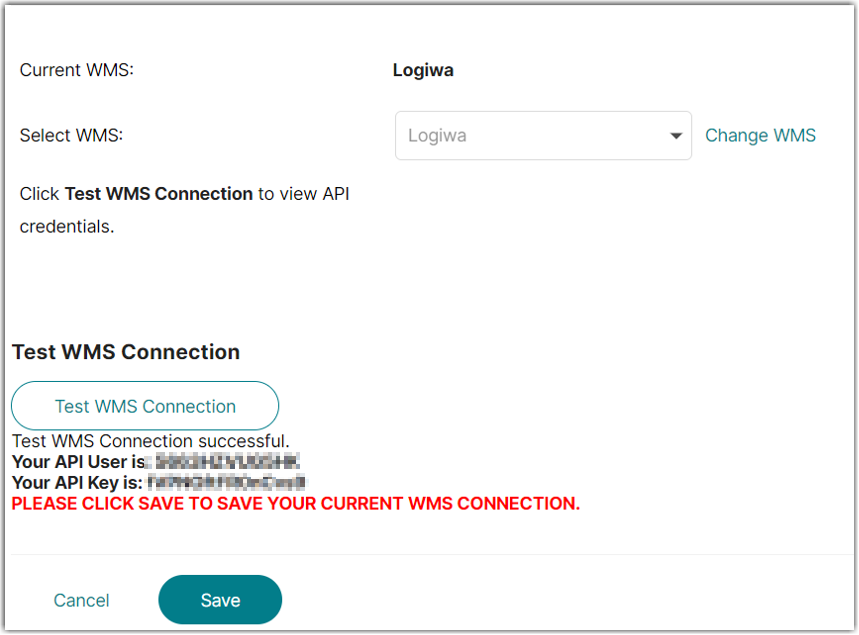
Step-by-step guide – 3PL/Fulfillment Account
- From the WMS Setup tab of Integration Manager, select Logiwa.
- For each Merchant, go to the Merchant’s Edit Setup page in Integration Manager and click the Test WMS Connection button.
- Click OK to save the API keys to the Integration Manager account.
- In Logiwa, go to Entity > Store Management.
- Enter the API User as Client Id and the API Key as Client Secret into Logiwa.
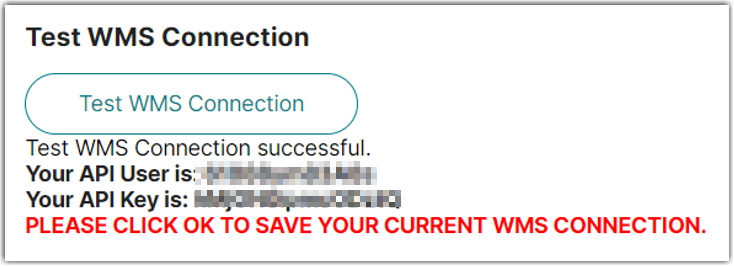
Use the below template to upload inventory into Logiwa. Please note that Logiwa will only provide Integration Manager inventory for SKUs with a ‘channel id.’
 | Help Center
| Help Center
