Creating a Special Charge for Will Call Fees
0.8 min read
|This article is about the Billing Manager app, not the Billing Wizard in 3PL Warehouse Manager. To learn about the Billing Wizard, please refer to the articles in the Billing Setup.
This article provides a step-by-step guide on how to create a special charge for Will Call Fees. You can also watch the instructional video for guidance.
- Navigate to Rates in the left navigation menu.
- Next, select Rate List.
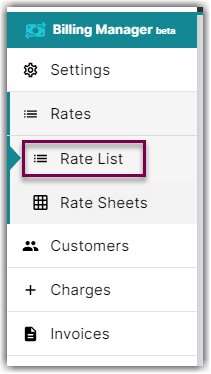
- Then, click + Create Rate in the upper right corner.

- On the Create New Rate window, select the following options as shown below.
Activity > Auto > Smart Rate > Flat Rate
- Afterwards, click Continue.
- Provide some basic details such as Rate Name, Rate Description, and Charge Label.
- Select Shipping for the Transaction Type and Special Charges for the Charge Category.
- Click Continue.
- On the Charge Condition section, refer to the following conditions:
Conditional Field: Carriers
Operator: Equals
Conditional Value: Will Call
- On the Charge Method section, select the following for each field:
Charge Type: Flat
Counting Unit: Transaction
Calculate By: Count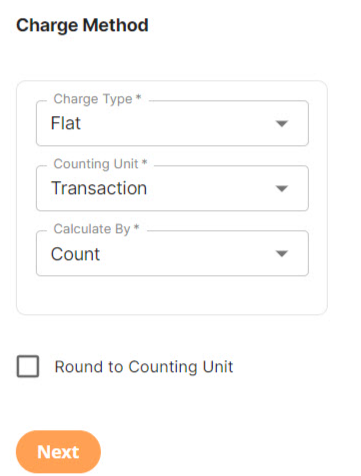
- Click Next.
- On the Charge Amount section, enter the desired charge amount. Then, click Next.
- On the Rate-Level Rules section, you can click Skip. There is no need to group total charges.
- On the Would you like to save this rate window, click Yes, Save.
- You will get a message stating ‘Complete.’ On the same window, there is a prompt asking if you would like to add this to a rate sheet. Select Yes or No.
